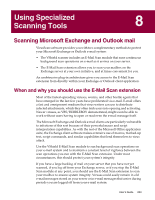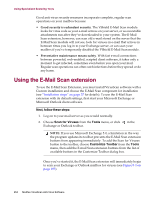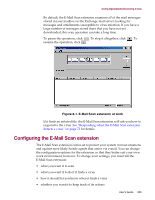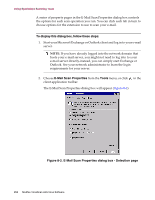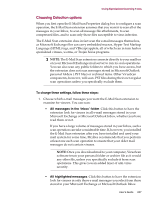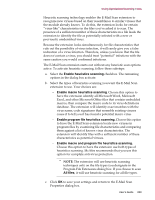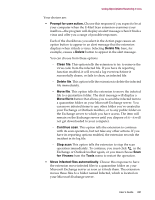McAfee AVDCDE-BA-CA User Guide - Page 258
Scan unread messages only, Compressed files, All Files, Program, files only, Extensions, Advanced
 |
View all McAfee AVDCDE-BA-CA manuals
Add to My Manuals
Save this manual to your list of manuals |
Page 258 highlights
Using Specialized Scanning Tools 2. To restrict this scan operation so that it examines only unread messages, select the Scan unread messages only checkbox. Depending on which option you select in Step 1, this means that the extension will scan all unread messages in your mailbox or in accessible public folders, or all unread messages within the range you've selected. 3. Specify the file types you want the extension to examine. You can: • Scan compressed files. Select the Compressed files checkbox to have the E-Mail Scan extension look for viruses in compressed files and file archives. Although it does give you better protection, scanning compressed files can lengthen a scan operation. The extension scans the same types of compressed files and archives that the VirusScan application does. To see a list of those files and archives, see "Current list of compressed files scanned" on page 292. • Scan all files. Select the All Files checkbox to have the E-Mail Scan extension scan all file types in your mailbox, whatever their file name extensions. Š NOTE: McAfee recommends that you choose this option for your first scan operation, or periodically thereafter, to ensure that your mailbox is virus-free. You can then limit the scope of later scan operations. • Choose file types. Viruses cannot infect files that contain no executable code, whether script, macro, or binary code. You can, therefore, safely narrow the scope of your scan operations to those files most susceptible to virus infection. To do so, click the Program files only button. To see or designate the file types that the E-Mail Scan extension will examine, click Extensions. This opens the Program File Extensions dialog box. To learn about how to change the files listed there, see "Adding file name extensions for scanning" on page 287. 4. Turn on heuristic scanning. Click Advanced to open the Advanced Scan Settings dialog box (Figure 8-3). Figure 8-3. Advanced Scan Settings dialog box 258 McAfee VirusScan Anti-Virus Software