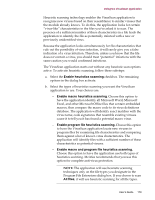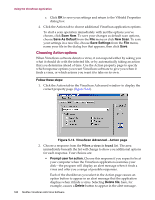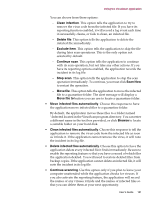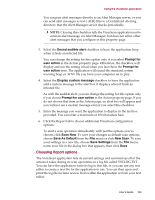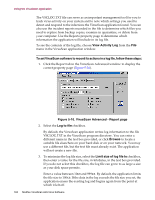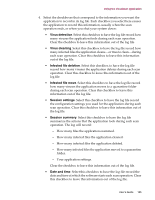McAfee AVDCDE-BA-CA User Guide - Page 180
Choosing Action options
 |
View all McAfee AVDCDE-BA-CA manuals
Add to My Manuals
Save this manual to your list of manuals |
Page 180 highlights
Using the VirusScan application c. Click OK to save your settings and return to the VShield Properties dialog box. 4. Click the Action tab to choose additional VirusScan application options. To start a scan operation immediately with just the options you've chosen, click Scan Now. To save your changes as default scan options, choose Save As Default from the File menu or click New Scan. To save your settings in a new file, choose Save Settings from the File menu, name your file in the dialog box that appears, then click Save. Choosing Action options When VirusScan software detects a virus, it can respond either by asking you what it should do with the infected file, or by automatically taking an action that you determine ahead of time. Use the Action property page to specify which response options you want VirusScan software to give you when it finds a virus, or which actions you want it to take on its own. Follow these steps: 1. Click the Action tab in the VirusScan Advanced window to display the correct property page (Figure 5-14). Figure 5-14. VirusScan Advanced - Action page 2. Choose a response from the When a virus is found list. The area immediately beneath the list will change to show you additional options for each response. Your choices are: • Prompt user for action. Choose this response if you expect to be at your computer when the VirusScan application examines your disk-the program will display an alert message when it finds a virus and offer you a range of possible responses. Each of the checkboxes you select in the Action page causes an option button to appear in an alert message that the application displays when it finds a virus. Selecting Delete file, here, for example, causes a Delete button to appear in the alert message. 180 McAfee VirusScan Anti-Virus Software