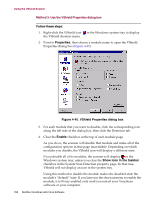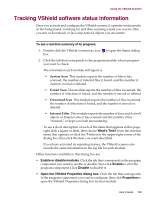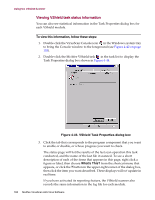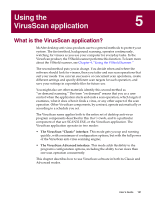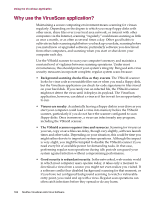McAfee AVDCDE-BA-CA User Guide - Page 157
Method 1: Use the VShield shortcut menu, Method 2: Use the System Scan Status dialog box
 |
View all McAfee AVDCDE-BA-CA manuals
Add to My Manuals
Save this manual to your list of manuals |
Page 157 highlights
Using the VShield Scanner Method 1: Use the VShield shortcut menu Follow these steps: 1. Right-click the VShield icon shortcut menu. 2. Point to Quick Enable. in the Windows system tray to display its 3. Choose one of the module names shown with a check mark beside it to deactivate it. Module names that have a check mark beside them are active. Those without a check mark are inactive. This method disables a module only for the length of a scan session, or until you enable it again. The module will start again when you restart your computer. Depending on which combination of modules you enable, the VShield icon will display a different state. To learn what each icon state means, see "Understanding the VShield system tray icon states" on page 92. Method 2: Use the System Scan Status dialog box Follow these steps: 1. Double-click the VShield icon in the Windows system tray to open the System Scan Status dialog box (Figure 4-44). Figure 4-44. VShield System Scan Status dialog box 2. For each module that you want to disable, click the corresponding tab, then click Disable. The same button in the property page for inactive modules will read Enable. 3. Click Close to close the dialog box. Depending on which combination of modules you enable, the VShield icon will display a different state. To learn what each icon state means, see "Understanding the VShield system tray icon states" on page 92. User's Guide 157