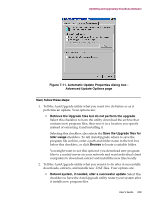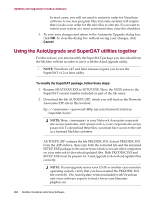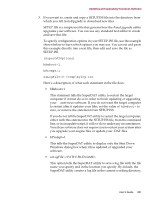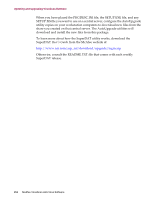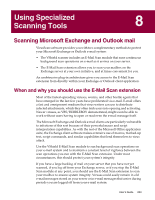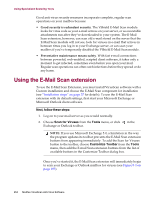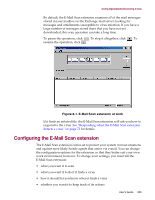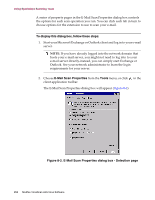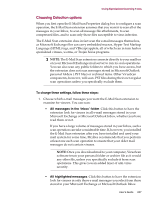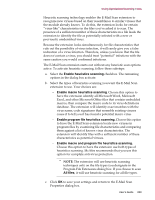McAfee AVDCDE-BA-CA User Guide - Page 254
Using the E-Mail Scan extension
 |
View all McAfee AVDCDE-BA-CA manuals
Add to My Manuals
Save this manual to your list of manuals |
Page 254 highlights
Using Specialized Scanning Tools Good anti-virus security measures incorporate complete, regular scan operations on your mailbox because: • Good security is redundant security. The VShield E-Mail Scan module looks for virus code as your e-mail arrives on your server, or as executable attachments run after they've downloaded to your system. The E-Mail Scan extension, however, can scan old e-mail stored on the server that the E-Mail Scan module will not see, look for viruses in e-mail that arrives in between times you log in to your Exchange server, or can scan your mailbox if you've temporarily disabled the VShield E-Mail Scan module. • Preventative maintenance means safety. With fast e-mail connections between powerful, web-enabled, scripted client software, it takes only a moment to get infected, sometimes even before you open your mail. Regular scan operations can often catch infections before they spread or do any harm. Using the E-Mail Scan extension To use the E-Mail Scan Extension, you must install VirusScan software with a Custom installation and choose the E-Mail Scan component for installation (see "Installation steps" on page 37 for details). To use the E-Mail Scan extension with its default settings, first start your Microsoft Exchange or Microsoft Outlook client software. Next, follow these steps: 1. Log on to your mail server as you would normally. 2. Choose Scan for Viruses from the Tools menu, or click Exchange or Outlook toolbar. in the Š NOTE: If you use Microsoft Exchange 5.0, a limitation in the way the program updates its toolbar prevents the E-Mail Scan extension buttons from appearing immediately. To add the Scan for Viruses button to the toolbar, choose Customize Toolbar from the Tools menu, then add the E-mail Scan extension buttons from the list of available buttons in the Customize Toolbar dialog box. Once you've started it, the E-Mail Scan extension will immediately begin to scan your Exchange or Outlook mailbox for viruses (see Figure 8-1 on page 255). 254 McAfee VirusScan Anti-Virus Software