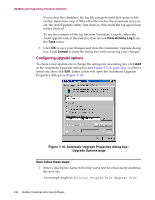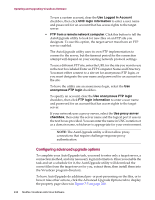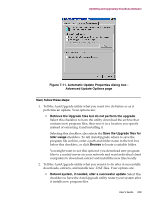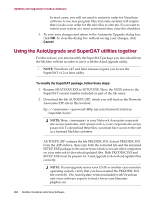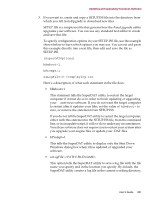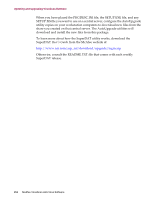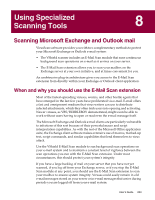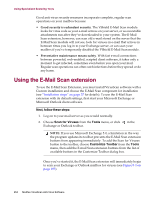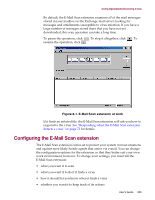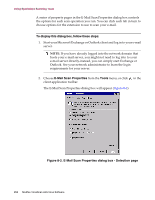McAfee AVDCDE-BA-CA User Guide - Page 251
SETUP.ISS., either with this statement in the SETUP.ISS file, from the command
 |
View all McAfee AVDCDE-BA-CA manuals
Add to My Manuals
Save this manual to your list of manuals |
Page 251 highlights
Updating and Upgrading VirusScan Software 3. If you want to, create and copy a SETUP.ISS file into the directory from which you tell AutoUpgrade to download new files. SETUP.ISS is a simple text file that governs how the AutoUpgrade utility upgrades your software. You can use any standard text editor to create and save this file. To specify configuration options in your SETUP.ISS file, use the example shown below to learn which options you may use. You can cut and paste this example directly into a text file, then edit and save the file as SETUP.ISS. [SuperDATOptions] bReboot=1 bPrompt=1 szLogFile=C:\temp\mylog.txt Here's a description of what each statement in the file does: • bReboot=1 This statement tells the SuperDAT utility to restart the target computer if it must do so in order to finish updating or upgrading your anti-virus software. If you do not want the target computer to restart after it updates your files, set the value of bReboot= to zero, or remove the statement from SETUP.ISS. If you do not tell the SuperDAT utility to restart the target computer, either with this statement in the SETUP.ISS file, from the command line, or in an update script, it will not do so under any circumstances. VirusScan software does not require you to restart your system after you upgrade your engine files or update your .DAT files. • bPrompt=1 This tells the SuperDAT utility to display only the Shut Down Windows dialog box when it has updated or upgraded your software. • szLogFile= This option tells the SuperDAT utility to save a log file with the file name you specify and in the location you specify. By default, the SuperDAT utility creates a log file in the current working directory. User's Guide 251