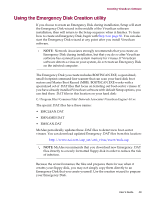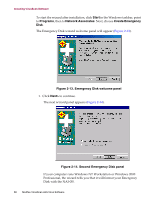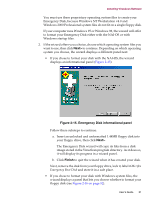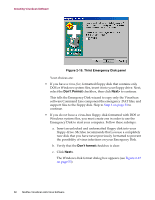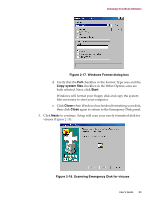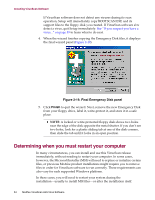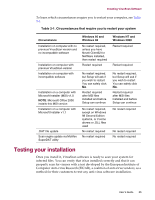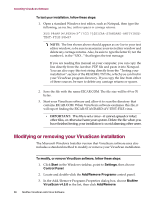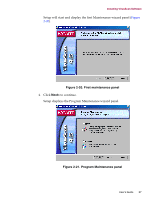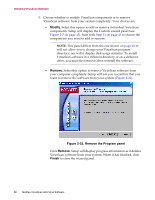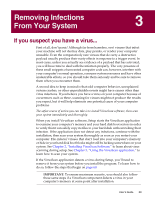McAfee AVDCDE-BA-CA User Guide - Page 54
Determining when you must restart your computer, Final Emergency Disk panel, Finish
 |
View all McAfee AVDCDE-BA-CA manuals
Add to My Manuals
Save this manual to your list of manuals |
Page 54 highlights
Installing VirusScan Software If VirusScan software does not detect any viruses during its scan operation, Setup will immediately copy BOOTSCAN.EXE and its support files to the floppy disk you created. If VirusScan software does detect a virus, quit Setup immediately. See "If you suspect you have a virus..." on page 59 to learn what to do next. 4. When the wizard finishes copying the Emergency Disk files, it displays the final wizard panel (Figure 2-19). Figure 2-19. Final Emergency Disk panel 5. Click Finish to quit the wizard. Next, remove the new Emergency Disk from your floppy drive, label it, write-protect it, and store it in a safe place. Š NOTE: A locked or write-protected floppy disk shows two holes near the edge of the disk opposite the metal shutter. If you don't see two holes, look for a plastic sliding tab at one of the disk corners, then slide the tab until it locks in an open position. Determining when you must restart your computer In many circumstances, you can install and use this VirusScan release immediately, without needing to restart your computer. In some cases, however, the Microsoft Installer (MSI) will need to replace or initialize certain files, or previous McAfee product installations might require you to remove files in order for VirusScan software to run correctly. These requirements can also vary for each supported Windows platform. In these cases, you will need to restart your system during the installation-usually to install MSI files-or after the installation itself. 54 McAfee VirusScan Anti-Virus Software