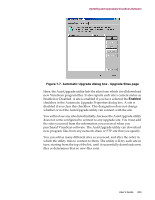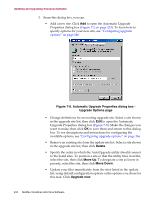McAfee AVDCDE-BA-CA User Guide - Page 239
Force Update.
 |
View all McAfee AVDCDE-BA-CA manuals
Add to My Manuals
Save this manual to your list of manuals |
Page 239 highlights
Updating and Upgrading VirusScan Software Selecting this checkbox also makes the Backup the existing DAT files, the Force Update, and the Reboot system, if needed, after a successful update checkboxes unavailable. You might want to use this option if you download new .DAT files to a central server on your network and want individual client computers to download, extract and install the new files locally. • Force Update. Select this checkbox to tell the AutoUpdate utility to download and install whichever .DAT file package it finds on the target server, whether that package is more recent than your existing .DAT files or not. You might use this option to "refresh" .DAT files stored in your VirusScan program directory periodically, in case your existing files have become corrupted. This option will also circumvent any error messages that VirusScan software might return if it doesn't find new files on the target server at the time you have your update task scheduled. + WARNING: Network Associates recommends that you use this option with extreme caution. If you have configured your AutoUpdate task to connect to a server that stores older .DAT file versions, you can reduce the effectiveness of your VirusScan software and expose your computer or network to infection from newly emerging viruses and other malicious software. Upgrades to VirusScan program components can also cause incompatibilities with older .DAT file versions. These incompatibilities can, in turn, cause VirusScan software to behave unpredictably. 2. Tell the AutoUpdate utility what you want it to do after it successfully downloads, extracts, and installs new .DAT files. Your options are: • Reboot system, if needed, after a successful update. Select this checkbox to have the AutoUpdate utility restart your system after it installs new .DAT files. In most cases, you will not need to restart in order for VirusScan software to use new .DAT files, but some systems will require that you do so in order for the new files to activate. If you want to restart your system at a more convenient time, clear this checkbox. If you plan to run a program after updating your .DAT files, you should also leave this checkbox clear. User's Guide 239