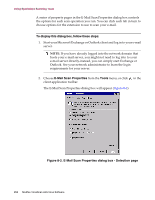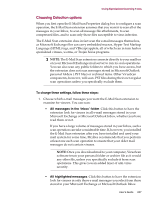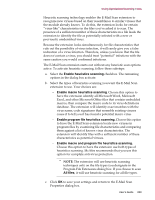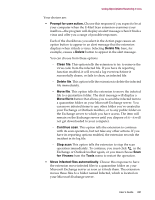McAfee AVDCDE-BA-CA User Guide - Page 261
Continue scan, for Viruses
 |
View all McAfee AVDCDE-BA-CA manuals
Add to My Manuals
Save this manual to your list of manuals |
Page 261 highlights
Using Specialized Scanning Tools Your choices are: • Prompt for user action. Choose this response if you expect to be at your computer when the E-Mail Scan extension examines your mailbox-the program will display an alert message when it finds a virus and offer you a range of possible responses. Each of the checkboxes you select in the Action page causes an option button to appear in an alert message that the extension displays when it finds a virus. Selecting Delete file, here, for example, causes a Delete button to appear in the alert message. You can choose from these options: - Clean file. This option tells the extension to try to remove the virus code from the infected file. If you have its reporting function enabled, it will record a log event each time it successfully cleans, or fails to clean, an infected file. - Delete file. This option tells the extension to delete the infected file immediately. - Move file. This option tells the extension to move the infected file to a quarantine folder. The alert message will display a Move file to button that allows you to send the infected item to a quarantine folder on your Microsoft Exchange server. You can move infected items to any other folder you've created in your Exchange or Outlook mailbox, or to any public folder on the Exchange server to which you have access. The item will remain on the Exchange server until you dispose of it-it will not get downloaded to your computer. - Continue scan. This option tells the extension to continue with its scan operation, but not take any other actions. If you have its reporting options enabled, the extension records the incident in its log file. - Stop scan.This option tells the extension to stop the scan operation immediately. To continue, you must click in the Exchange or Outlook toolbar again, or you must choose Scan for Viruses from the Tools menu to restart the operation. • Move infected files automatically. Choose this response to have the extension move infected files to a quarantine folder on your Microsoft Exchange server as soon as it finds them. The extension moves these files to a folder named Infected, which is located on your Microsoft Exchange server. User's Guide 261