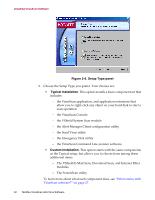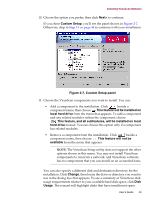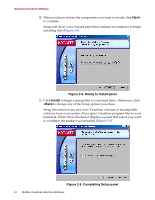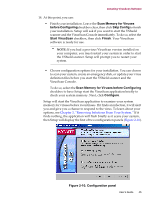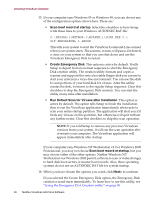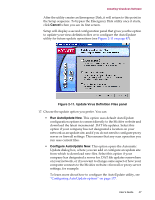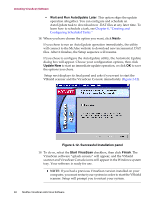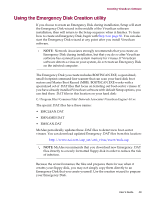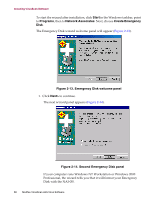McAfee AVDCDE-BA-CA User Guide - Page 45
Scan Memory for Viruses before Configuring, Scan Memory for Viruses
 |
View all McAfee AVDCDE-BA-CA manuals
Add to My Manuals
Save this manual to your list of manuals |
Page 45 highlights
Installing VirusScan Software 14. At this point, you can: • Finish your installation. Leave the Scan Memory for Viruses before Configuring checkbox clear, then click Skip Config to finish your installation. Setup will ask if you want to start the VShield scanner and the VirusScan Console immediately. To do so, select the Start VirusScan checkbox, then click Finish. Your VirusScan software is ready for use. Š NOTE: If you had a previous VirusScan version installed on your computer, you must restart your system in order to start the VShield scanner. Setup will prompt you to restart your system. • Choose configuration options for your installation. You can choose to scan your system, create an emergency disk, or update your virus definition files before you start the VShield scanner and the VirusScan Console. To do so, select the Scan Memory for Viruses before Configuring checkbox to have Setup start the VirusScan application briefly to check your system memory. Next, click Configure. Setup will start the VirusScan application to examine your system memory for viruses before it continues. If it finds an infection, it will alert you and give you a chance to respond to the virus. To learn about your options, see Chapter 3, "Removing Infections From Your System." If it finds nothing, the application will flash briefly as it scans your system, then Setup will display the first of two configuration panels (Figure 2-10). Figure 2-10. Configuration panel User's Guide 45