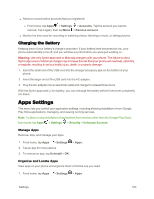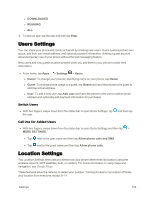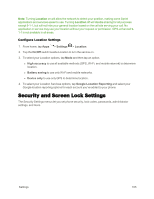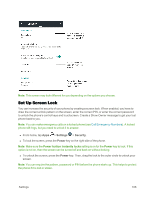Motorola MOTO E User Guide - Page 109
USB Computer Connection, USB Storage, Battery Settings, Check Battery Usage
 |
View all Motorola MOTO E manuals
Add to My Manuals
Save this manual to your list of manuals |
Page 109 highlights
Erase SD card Clear all data from your SD Card. Note: Usage information is provided to help you manage your phone. This may not match the amounts charged by your service provider. USB Computer Connection Your phone's micro USB port lets you exchange media and other files with a connected computer. Available storage for the connect unit is shown. You can also purchase an On-The-Go connector to use for connecting with other devices and for offline storage. To change the mode of USB connection: n From home, tap Apps > Settings connection. l Charge only l Media device (MTP) l Camera (PTP) > Storage > and then tap USB computer USB Storage Your phone's micro USB port lets you connect to an (optional purchase) external device such as a speaker or portable battery charger. For stage data devices, use unmount the device before disconnecting to make sure no data is lost. To unmount an external storage device: n From home, tap Apps > Settings > Storage > Unmount USB on-the-go storage. Battery Settings Your phone is equipped with a battery that allows you to recharge it before it is fully drained. Monitor your phone's battery usage through this settings menu. View which functions are consuming your battery's charge and at what percentage. Warning: Don't try to remove or replace the battery yourself-doing so may damage the battery and could cause burning and injury. If your phone becomes unresponsive, try a reboot-touch and hold both the Power and the Volume Down keys until the screen goes dark, and your phone restarts. Note: Searching for service, vibrate mode, browser use, and other variables may reduce the battery's talk and standby times. Check Battery Usage Check your battery usage. Settings 101