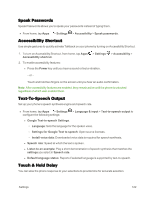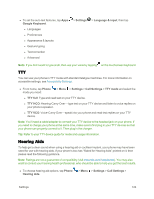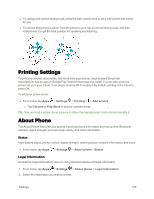Motorola MOTO E User Guide - Page 128
Braille, Captions, Auto Scan, Assign Keys to actions - white
 |
View all Motorola MOTO E manuals
Add to My Manuals
Save this manual to your list of manuals |
Page 128 highlights
Note: Switch Access needs to know which app you are using the shortcuts, to observe screen content, and your typed personal data. Auto Scan 1. From home, tap Apps > Settings > Accessibility > Switch Access. 2. Tap Off > OK to turn Switch Access on. 3. Tap Settings to configure the following options: l Auto Scan to turn it on so your phone can automatically look for items on the current screen that you can change. l Time Delay - Choose how long the screen is visible before it checks for clickable items. l Key Combo for AUTO SCAN - Specify your key combination to scan a screen on your phone. Assign Keys to actions Tap an action from the list and assign a key combination to it. Choose a combination you'll remember so you can quickly go where you want. Braille Combine your Braille display device with TalkBack for braille and speech feedback. 1. Download the BrailleBack app from Google Play Store (touch Apps > Play Store), and install it on your phone. 2. From home, tap Apps > Settings > Accessibility > BrailleBack. 3. Turn on your Braille display device and put it in Bluetooth pairing mode. 4. On your phone, from home, tap Apps > Settings > Bluetooth, then tap the On/Off switch to turn it on and scan for nearby Bluetooth devices. 5. Touch the name of your Braille display to pair it with the phone. Captions Add a caption to images you add to your phone. You can choose the language, text size, and the style: white test on black background or the reverse. n From home, tap Apps > Settings > Accessibility > Captions. Settings 120