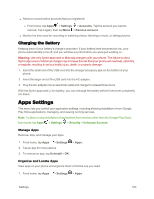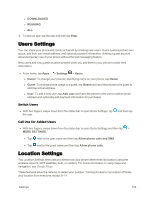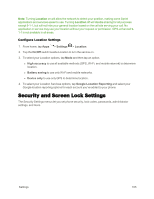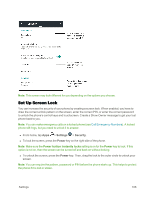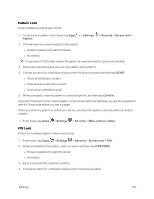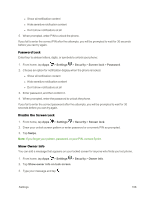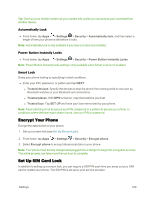Motorola MOTO E User Guide - Page 112
Users Settings, Location Settings, Switch Users, Call Use for Added Users
 |
View all Motorola MOTO E manuals
Add to My Manuals
Save this manual to your list of manuals |
Page 112 highlights
l DOWNLOADED l RUNNING l ALL 2. To stop an app, tap the app and then tap Stop. Users Settings You can share your phone with family or friends by creating new users. Users customize their own space, add their own email address, and optional payment information. Adding a guest account allows temporary use of your phone without the text messaging feature. New users and new guests must be present when you add them to your phone to enter their information. n From home, tap Apps > Settings > Users. l Owner: To change your (Owner) identifying name on your phone, tap Owner. l Guest: To change phone usage to a guest, tap Guest and hand the phone to the guest to add their email address. l User: To add a new user, tap Add user and hand the phone to the user to add an email address and optionally add payment information for purchases. Switch Users n With two fingers, swipe down from the status bar to open Quick Settings, tap the user. and then tap Call Use for Added Users n With two fingers, swipe down from the status bar to open Quick Settings and then tap > MORE SETTINGS. l Tap next to the user name and then tap Allow phone calls and SMS. l Tap next to the guest name and then tap Allow phone calls. Location Settings You Location Settings menu lets you select how your phone determines its location (using the wireless network, GPS satellites, both, or neither). For more information on using maps and navigation, see Google Maps. These features allow the network to detect your position. Turning Access to my location off hides your location from everyone, except 9-1-1. Settings 104