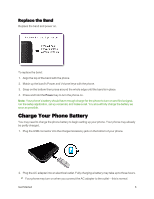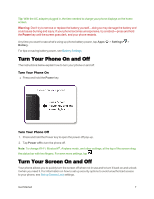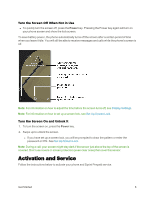Motorola MOTO E User Guide - Page 19
Retrieve Data from Your Old Phone, Google Services, Get Google Now, Yes, I'm in, No, thanks - android
 |
View all Motorola MOTO E manuals
Add to My Manuals
Save this manual to your list of manuals |
Page 19 highlights
l Google Services - By default, these services options are checked, tap any in the list to turn them off. Tap NEXT. l Get Google Now - For reminders and suggestions based on your calendar, phone use, and location, add Google Now to your phone. o Tap Yes, I'm in or No, thanks and then tap NEXT. 5. Migrate data from your old phone - Do it now or do it later. Follow the prompts or see Retrieve Data from Your Old Phone. Note: For help with transferring contacts, learn about Motorola Migrate in Retrieve Data from Your Old Phone or go to motorola.com/TransferContacts. Tip: You can quickly access Google+ anytime on your phone, tap Apps > Settings > Google+ . Retrieve Data from Your Old Phone Moving your photos, music, text and call history, photos, contacts and more from your old Android or old iPhone phone is quick and painless. You can keep using your phone while you are migrating. Note: If your old phone was also Android and you used the Android Backup and Reset feature, your contacts automatically appear on your new phone. Not all music can be copied. 1. To move your old Android phone data to your new phone: Get Started 11