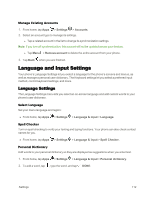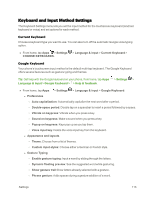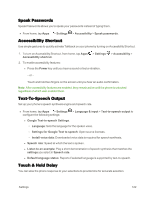Motorola MOTO E User Guide - Page 125
Motorola ID Settings, Activate Device Settings, System Update, Date and Time Settings, Settings
 |
View all Motorola MOTO E manuals
Add to My Manuals
Save this manual to your list of manuals |
Page 125 highlights
1. From home, tap Apps > Settings > Backup & reset > Factory data reset. 2. Read the prompt and tap Erase everything to complete the reset. (Tap Back Warning: All data on your phone will be deleted. to cancel.) Motorola ID Settings Tell Google which account is best to identify you across your devices and files you have saved in the cloud. This account is typically your Google email address. n From home, tap Apps > Settings > Motorola ID. l To change the Motorola ID account or to unlink your account, tap . Warning: All data on your phone will be deleted. Caution: Read the on screen warnings before proceeding with either option to ensure your understand the results. Activate Device Settings You can connect with your carrier by tapping this settings option. n From home, tap Apps > Settings > Activate Device. Note: After your phone service is working, this option is rarely used. Selecting this option accidentally does not interfere with your current service. System Update The System Update menu lets you manually search for and apply important phone and system updates. n From home, tap Apps > Settings > System Update. Date and Time Settings Use the Date & Time settings menu to select time and date format options. You can choose automatic or custom options. To set date and time formats: n From home, tap Apps > Settings > Date & time. Settings 117