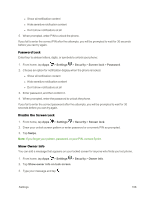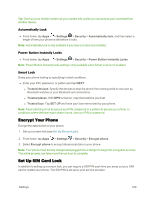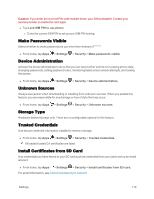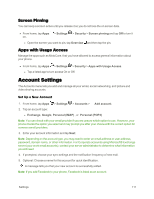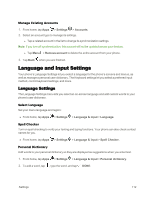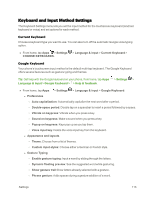Motorola MOTO E User Guide - Page 121
Keyboard and Input Method Settings, Current Keyboard, Google Keyboard
 |
View all Motorola MOTO E manuals
Add to My Manuals
Save this manual to your list of manuals |
Page 121 highlights
Keyboard and Input Method Settings The Keyboard Settings menu lets you set the input method for the touchscreen keyboard (Android keyboard or voice) and set options for each method. Current Keyboard Choose a keyboard type you want to use. You can also turn off the automatic Google voice typing option. n From home, tap Apps > Settings > Language & input > Current Keyboard > CHOOSE KEYBOARDS. Google Keyboard Your phone's touchscreen input method is the default multi-tap keyboard. The Google Keyboard offers several features such as gesture typing and themes. Tip: Get help with the Google keyboard on your phone, from home, tap Apps > Settings > Language & input > Google Keyboard > > Help & feedback. n From home, tap Apps > Settings > Language & input > Google Keyboard: l Preferences o Auto-capitalization: Automatically capitalize the next word after a period. o Double-space period: Double tap on a spacebar to insert a period followed by a space. o Vibrate on keypress: Vibrate when you press a key. o Sound on keypress: Make a sound when you press a key. o Popup on keypress: Keys pop up as you tap them. o Voice input key: Delete the voice input key from the keyboard. l Appearance and layouts o Theme: Choose from a list of themes. o Custom input styles: Choose either a German or French style. l Gesture Typing o Enable gesture typing: Input a word by sliding through the letters. o Dynamic floating preview: See the suggested word while gesturing. o Show gesture trail Show letters already selected with a gesture. o Phrase gesture: Adds spaces during a gesture addition of a word. Settings 113