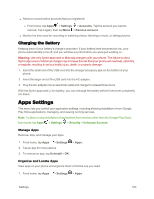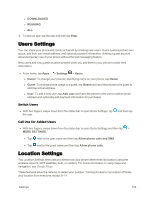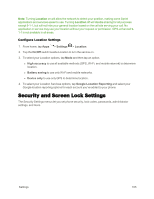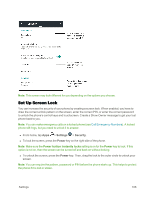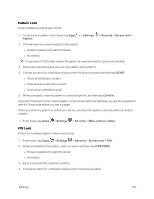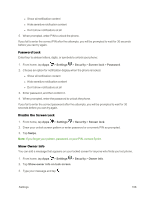Motorola MOTO E User Guide - Page 111
Charging the Battery, Apps Settings
 |
View all Motorola MOTO E manuals
Add to My Manuals
Save this manual to your list of manuals |
Page 111 highlights
n Remove unused online accounts that you registered: l From home, tap Apps > Settings > Accounts. Tap the account you want to remove. Tap it again, then tap Menu > Remove account. n Monitor the time used for recording or watching videos, listening to music, or taking pictures. Charging the Battery Keeping track of your battery's charge is important. If your battery level becomes too low, your phone automatically turns off, and you will lose any information you were just working on. Warning: Use only Sprint-approved or Motorola chargers with your phone. The failure to use a Sprint-approved or Motorola charger may increase the risk that your phone will overheat, catch fire, or explode, resulting in serious bodily injury, death, or property damage. 1. Insert the small end of the USB cord into the charger/accessory jack on the bottom of your phone. 2. Insert the larger end of the USB cord into the AC adapter. 3. Plug the AC adapter into an electrical outlet and charge for at least three hours. With the Sprint-approved Li-Ion battery, you can recharge the battery before it becomes completely run down. Apps Settings This menu lets you control your application settings, including allowing installation of non-Google Play Store applications, managing, and viewing running services. Note: To allow or stop installation of applications from vendors other than the Google Play Store, from home, tap Apps > Settings > Security > Unknown Sources. Manage Apps Remove, stop, and manage your apps. 1. From home, tap Apps > Settings > Apps. 2. Tap an app for more options. 3. To remove an app, tap Uninstall > OK. Organize and Locate Apps View apps on your phone and organize them to find the one you need. 1. From home, tap Apps > Settings > Apps. Settings 103