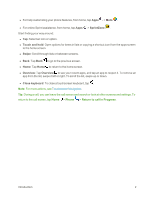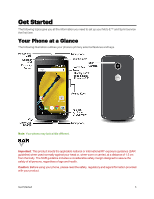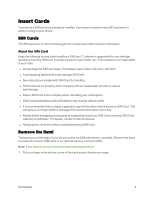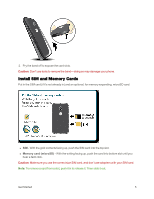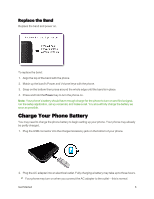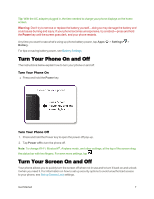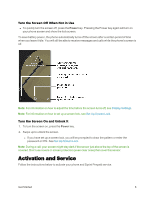Motorola MOTO E User Guide - Page 15
Turn Your Phone On and Off - unlocked
 |
View all Motorola MOTO E manuals
Add to My Manuals
Save this manual to your list of manuals |
Page 15 highlights
Tip: With the AC adapter plugged in, the time needed to charge your phone displays on the home screen. Warning: Don't try to remove or replace the battery yourself-doing so may damage the battery and could cause burning and injury. If your phone becomes unresponsive, try a reboot-press and hold the Power key until the screen goes dark, and your phone restarts. Any time you want to see what's using up phone battery power, tap Apps > Settings > Battery. For tips on saving battery power, see Battery Settings. Turn Your Phone On and Off The instructions below explain how to turn your phone on and off. Turn Your Phone On n Press and hold the Power key. Turn Your Phone Off 1. Press and hold the Power key to open the power off pop-up. 2. Tap Power off to turn the phone off. Note: To change Wi-Fi, Bluetooth®, Airplane mode, and other settings, at the top of the screen drag the status bar with two fingers. For even more settings, tap . Turn Your Screen On and Off Your phone allows you to quickly turn the screen off when not in use and to turn it back on and unlock it when you need it. For information on how to set up security options to avoid unauthorized access to your phone, see Set up Screen Lock settings. Get Started 7