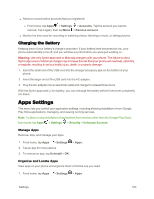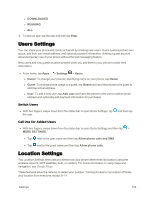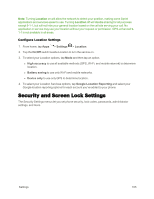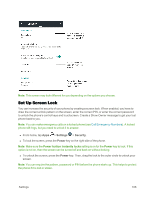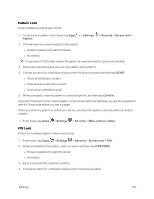Motorola MOTO E User Guide - Page 110
Battery Saver Settings, Tips to Monitor and Conserve Battery Power, Settings, Battery, Battery saver
 |
View all Motorola MOTO E manuals
Add to My Manuals
Save this manual to your list of manuals |
Page 110 highlights
To see battery usage statistics: n From home, tap Apps > Settings > Battery. Sprint-approved or Motorola accessories can be found at Sprint Stores or through Motorola; or call Sprint Customer Care. They're also available at sprint.com. Battery Saver Settings Turn on Battery Saver to save power but it operates at the expense of some performance and most background data: You can run it all the time or when the battery is low. To always save battery power: n From home, tap Apps > Settings > Battery >Menu > Battery saver. To automatically save battery power when power is low: n From home, tap Apps > Settings > Battery > Menu > Turn on automatically and then tap 5% or 15%. Note: Making calls where signal is weak or if you are calling from an out of service area uses a lot of battery power. Tips to Monitor and Conserve Battery Power To save even more battery life between charges, conserve by using the following options. n Reduce Wi-Fi and Bluetooth® use. l From home, tap Apps > Settings and then tap the switch next to Wi-Fi or Bluetooth to turn them off when you don't need them. n Reduce GPS use. l From home, tap Apps > Settings GPS tracking. n Decrease Display brightness: > Location > Mode > Battery saving to turn off l From home, tap Apps dimmer setting left. > Settings > Display > Brightness level and then slide Note: Make sure Adaptive brightness is also turned on. n Decrease Display timeout delay: l From home, tap Apps time setting. > Settings > Display > Sleep and then choose a shorter n Turn off Widgets that stream information to your home screen, like news or weather. Settings 102