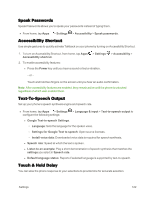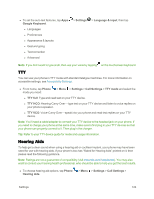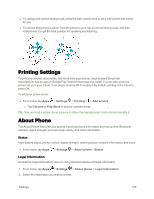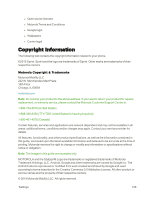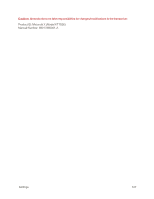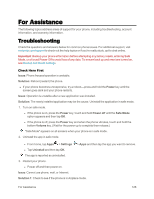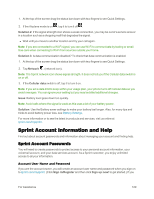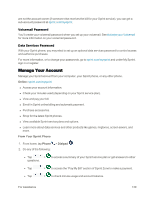Motorola MOTO E User Guide - Page 133
Printing Settings, About Phone, Status, Legal Information
 |
View all Motorola MOTO E manuals
Add to My Manuals
Save this manual to your list of manuals |
Page 133 highlights
n To change call volume during a call, press the side volume keys to set a call volume that works for you. n To choose best phone position, hold the phone to your ear as normal during a call, and then rotate/move it to get the best position for speaking and listening. Printing Settings To print your photos, documents, and more from your phone, check to see if the printer manufacturer has an app on Google Play Store to download and install. You can also print to a printer set up in your Cloud. Your phone must be Wi-Fi enabled. By default, printing to the Cloud is set to ON. To add your printer driver: n From home, tap Apps > Settings > Printing > > Add service. l Tap Chrome or Play Store to look for a printer driver. Tip: After you load a printer driver, be sure to follow the manufacturer's instructions to enable it. About Phone The About Phone menu lets you access important phone information such as up time, Bluetooth address, signal strength, and view legal, safety, and other information. Status View battery status, phone number, signal strength, roaming status, network information, and more: n From home, tap Apps > Settings > About phone > Status. Legal Information Access the Legal Information menu to view important license and legal information. 1. From home, tap Apps > Settings > About phone > Legal information. 2. Select the information you wish to review: Settings 125