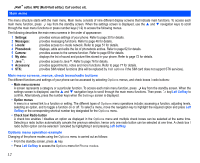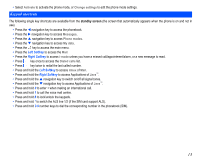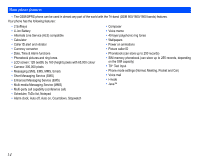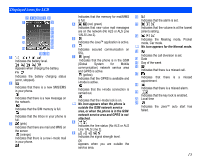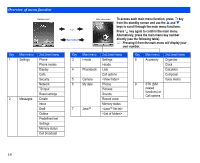NEC N343i User Guide - Page 13
Display information, Key functions - battery
 |
View all NEC N343i manuals
Add to My Manuals
Save this manual to your list of manuals |
Page 13 highlights
Display information LCD graphic display area This area contains the greetings graphic on power up, status graphics, as well as information when searching for networks and making calls. The standby screen shows the current network, vibrator status, current active mode, current time and date and whatever you have keyed using the phone's keypad. Status icon area Status Icons Graphic Display This area contains icons that indicate battery strength, new SMS or MMS messages received, new voice mail or i- mode status messages received, whether GPRS is activated, connection status, network signal strength, etc. Help and softkey area Help and Softkey Area Depending on the current mode, this area contains applicable information or context dependent softkey functions. The title of the selected When "Menu" is displayed above the Left Softkey area of the LCD, press Left Softkey to access the available options will be displayed in options under "Menu". the header. Key functions The following describes the key functions of the navigation keys and left/right Softkeys and other keys of your phone: navigation key: Press to scroll left or move the cursor to the left of the screen. Also serves as a shortcut key to Phonebook menu from the standby screen. navigation key: Press to scroll right or move the cursor to the right of the screen. Also serves as a shortcut key to Messages menu from the standby screen. navigation key: Press to scroll up or move up the cursor. Also serves as a shortcut key to Phone modes menu from the standby screen. navigation key: Press to scroll down or move down the cursor. Also serves as a shortcut key to My data menu from the standby screen. Centre key: Press to confirm the function. Press to display main menu screen from the standby screen. Press to toggle your desired function On/Off in the each menu screen. (End or On/Off) key:Press to return to the standby screen in a function or end a call. Press and hold to power on/off the phone. (Call) key: Press to make a call. Press from the standby screen to display the Dialed calls list. Left Softkey: Press to activate the function displayed on the screen directly above it (bottom left of the screen). Also serves as a shortcut key to Mail from the standby screen. Right Softkey: Press to activate the function displayed on the screen directly above it (bottom right of the screen). Also serves as a shortcut key to i-mode from the standby screen. The phone will return to standby mode when key is pressed, but not when the phone is in the following functions: SMS/MMS/ 11