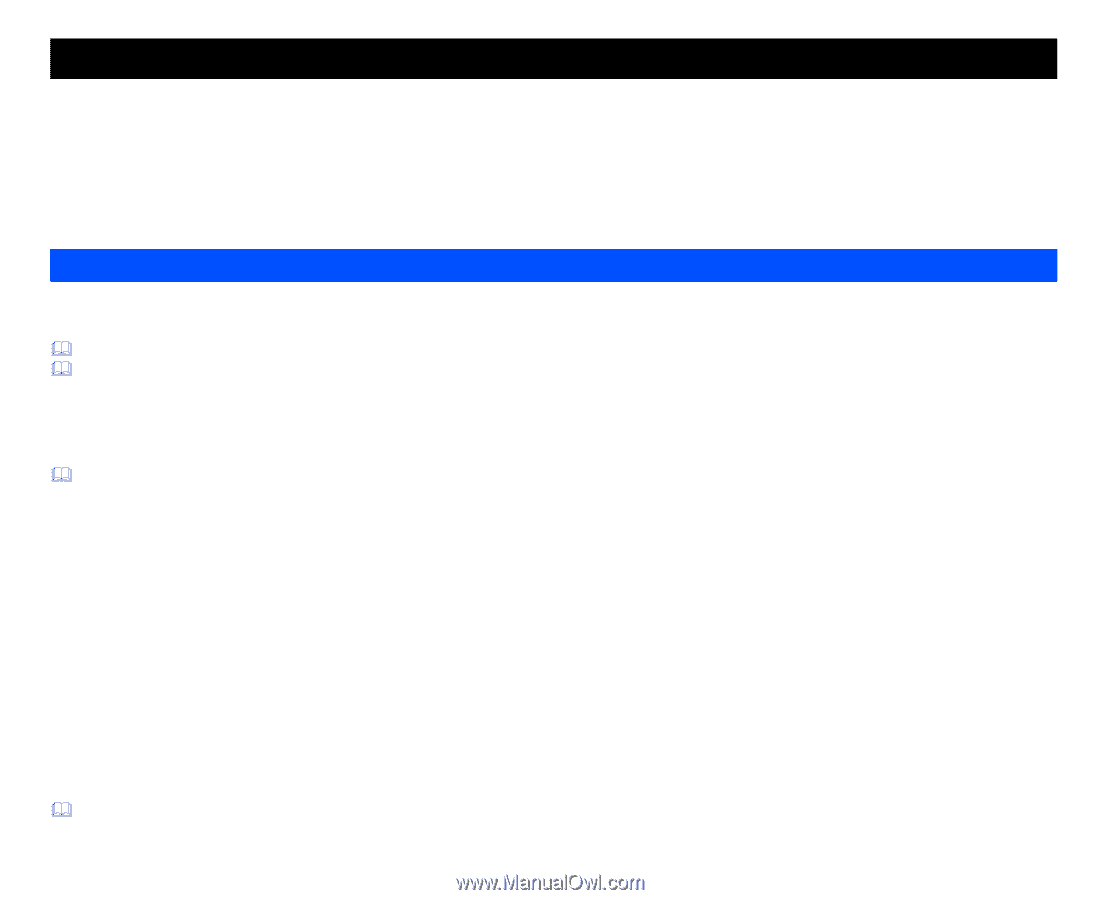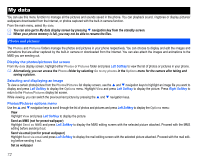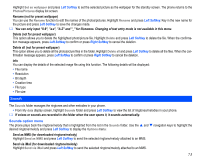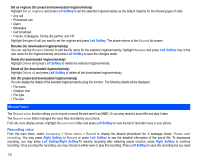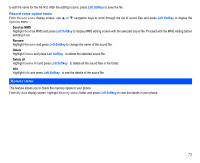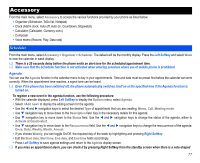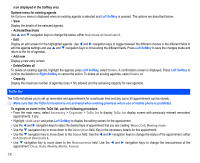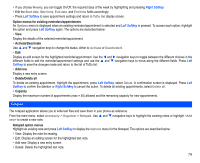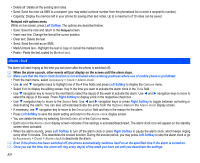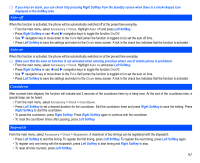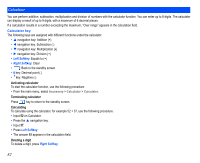NEC N343i User Guide - Page 79
Accessory
 |
View all NEC N343i manuals
Add to My Manuals
Save this manual to your list of manuals |
Page 79 highlights
Accessory From the main menu, select Accessory to access the various functions provided by your phone as listed below: • Organizer (Scheduler, ToDo list, Notepad) • Clock (Alarm clock, Auto off, Auto on, Countdown, Stopwatch) • Calculator (Calculator, Currency conv.) • Composer • Voice memo (Record, Play, Data rate) Scheduler From the main menu, select Accessory > Organizer > Scheduler. The default will be the monthly display. Press the Left Softkey and select Week to view the calendar in week display. There is a 20 seconds delay before the phone emits an alert tone for the scheduled appointment time. Make sure that the Scheduler function is not activated when entering premises where use of mobile phone is prohibited. Agenda You can use the Agenda function in the calendar menu to key in your appointments. Time and date must be preset first before the calendar can work correctly. When the appointment time reaches, a signal tone can be heard. Even if the phone has been switched off, the phone automatically switches itself on at the specified time if the Agenda function is turned on. To register a new event in the agenda function, use the following procedure: • With the calendar displayed, press Left Softkey to display the Options menu, select Agenda. • Select to display the editing screen for the agenda. • Use the and navigation keys to select the desired Type of appointment that you are creating: Memo, Call, Meeting mode. • Use navigation key to move down to the Description field. Key in the necessary details for this agenda. • Use navigation key to move down to the Status field. Use the and navigation keys to change the status of the agenda, either to Activate or Deactivate it. • Use navigation key to move down to the Reoccurrence field. Use the and navigation keys to change the reoccurrence of the agenda: Once, Daily, Weekly, Month, Annual. • If you choose Weekly, you can toggle On/Off, the required day of the week by highlighting and pressing Right Softkey. • Edit the Start date, Start time, End date, and End time fields accordingly. • Press Left Softkey to save agenda settings and return to the Agenda display screen. If you miss an appointment alarm, you can check it by pressing Right Softkey from the standby screen when there is a note-shaped 77