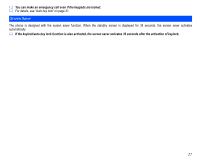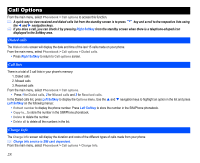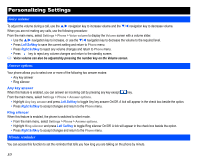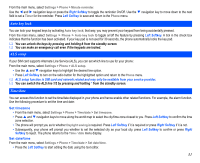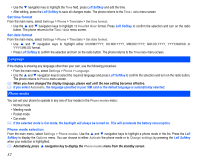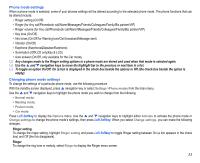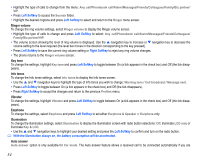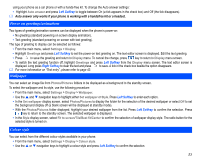NEC N343i User Guide - Page 34
Language, Phone modes
 |
View all NEC N343i manuals
Add to My Manuals
Save this manual to your list of manuals |
Page 34 highlights
• Use the navigation key to highlight the Time field, press Left Softkey and edit the time. • After editing, press the Left Softkey to save all changes made. The phone returns to the Time / date menu screen. Set time format From the main menu, select Settings > Phone > Time/date > Set time format. • Use the and navigation keys to highlight 12 Hour/24 Hour format. Press Left Softkey to confirm the selection and turn on the radio button. The phone returns to the Time / date menu screen. Set date format From the main menu, select Settings > Phone > Time/date > Set date format. • Use and navigation keys to highlight either DD/MM/YYYY, DD.MM.YYYY, MM/DD/YYYY, MM.DD.YYYY, YYYY/MM/DD or YYYY.MM.DD format. • Press Left Softkey to confirm the selection and turn on the radio button. The phone returns to the Time/date menu screen. Language If the display is showing any language other than your own, use the following procedure: • From the main menu, select Settings > Phone > Language. • Use the and navigation keys to select the required language and press Left Softkey to confirm the selection and turn on the radio button. The phone returns to Phone menu screen. When you have changed the display language, please wait until the new setting becomes effective. If you select Automatic, the language specified in your SIM card or the default language is automatically selected. Phone modes You can set your phone to operate in any one of four modes in the Phone modes menu: • Normal mode • Meeting mode • Pocket mode • Car mode If the selected mode is Car mode, the backlight will always be turned on. This will accelerate the battery consumption. Phone mode selection From the main menu, select Settings > Phone modes. Use the and navigation keys to highlight a phone mode in the list. Press the Left Softkey to display the Options menu. You can choose to either Activate the phone mode or to Change settings by pressing the Left Softkey when your selection is highlighted. Alternatively, press navigation key to display the Phone modes menu from the standby screen. 32