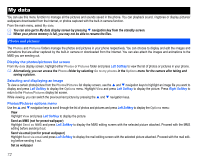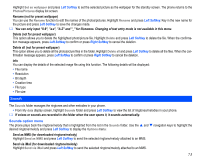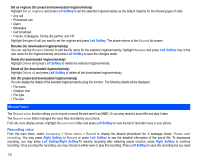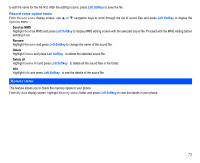NEC N343i User Guide - Page 73
Camera option menu after saving a picture
 |
View all NEC N343i manuals
Add to My Manuals
Save this manual to your list of manuals |
Page 73 highlights
reduced. Effect • Highlight Effect and press Left Softkey to display the Options menu. • Use the and navigation keys to highlight and select the different colour tint to take your photo: Normal/Monochrome/Sepia/Bluish. Change the colour tint setting by pressing Left Softkey. The radio button beside the option will be turned on. Flicker control When taking pictures under a fluorescent light, flickers may occur. To prevent flickers, use the following procedure: • Highlight Flicker control and press Left Softkey to display the Options menu. • Use the and navigation keys to select 50Hz/60Hz and press Left Softkey to confirm your selection. The radio button beside the option will be turned on. Default setting By selecting this menu you can return the Options menu to the default settings. • Highlight Default setting and press Left Softkey to reset the camera Options menu. Camera option menu (after saving a picture) After saving the picture, press Left Softkey. The following options will be displayed: Send via iMail • By selecting this menu, you can attach the saved picture to an mail. Send as MMS • By selecting this menu, you can attach the saved picture to an MMS. Set as wallpaper • By selecting this menu, you can set the saved picture as the wallpaper. View finder • By selecting this menu, you can return to the camera finder screen. Go to my photos • By selecting this menu, you can access the photos folder in My data. 71