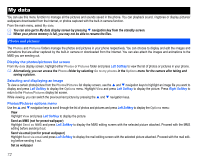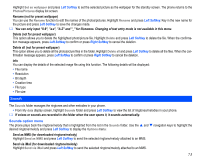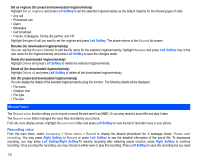NEC N343i User Guide - Page 71
Camera
 |
View all NEC N343i manuals
Add to My Manuals
Save this manual to your list of manuals |
Page 71 highlights
Camera The integrated digital camera in the phone allows you to take photos and send them out via the Multimedia Messaging Service (MMS) or as an email attachment. The photos will be stored in JPG format in the phone, and can be viewed by most picture viewing programs. Taking a picture To take and save a picture inside your phone, use the following procedure: • From the main menu, select Camera. The camera finder screen will appear in the LCD and the actual composition of the picture will be shown. • Press key to capture the picture. • To save the picture you just took, press key. The picture is saved in the photos folder in My data • To send the picture via iMail, press Left Softkey. The picture is automatically saved. • To display the camera options menu after saving the picture, press Left Softkey. • To return to the camera finder screen without saving, press Right Softkey. • To switch off the camera function, press key from the camera finder screen. The screen returns to the standby screen. The default file name for the picture is image+serial number, for instance image0001. Your phone's camera is constructed using extremely high precision technology, but there may be lines or dots on the screen that appear permanently dark or bright. Note also that the amount of noise in the image (white lines etc.) may increase noticeably when you take pictures in dimly-lit places. Be careful not to apply force to the lens. This could damage the lens. Be considerate of other people's privacy when you take a picture using the camera of your phone and send it to others. Remember to turn off the camera after using to save power. Zoom When taking a picture in the camera finder screen, you can zoom in by pressing navigation key. To zoom out, press navigation key. The zoom function cannot be activated when an image size of 640 x 480 is selected. For a selected image size of 320 x 240, you can zoom in only once, and for a selected image size of 160 x 120, you can zoom in twice. Brightness Press the or navigation keys to control the brightness level of the picture when taking a picture in the camera finder screen. Camera (before taking a picture) Images shot in your phone cannot be used in ways that infringe copyright laws without the consent of the copyright holder, unless intended only for personal use. Note that some restrictions apply to the photographing of stage performances, entertainments and exhibits, even when intended purely for personal use. 69