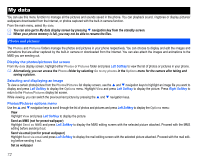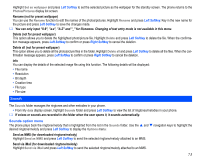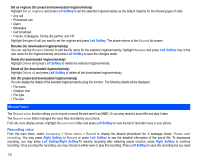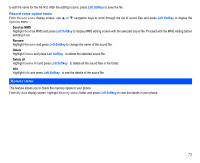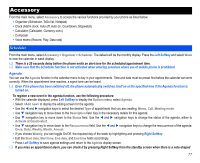NEC N343i User Guide - Page 74
My data
 |
View all NEC N343i manuals
Add to My Manuals
Save this manual to your list of manuals |
Page 74 highlights
My data You can use this menu function to manage all the pictures and sounds saved in the phone. You can playback sound, ringtones or display pictures/ wallpapers downloaded from the Internet, or photos captured with the built-in camera function. From the main menu, select My data. You can also get to My data display screen by pressing navigation key from the standby screen. When your phone memory is full, you may not be able to rename the files. Photos and pictures The Photos and Pictures folders manage the photos and pictures in your phone respectively. You can choose to display and edit the images and animations that are either captured by the built-in camera or downloaded from the Internet. You can also attach the images and animations to the MMS you are sending out. Display the photos/pictures list screen From My data display screen, highlight either Photos or Pictures folder and press Left Softkey to view the list of photos or pictures in your phone. Alternatively, you can access the Photos folder by selecting Go to my photos in the Options menu for the camera after taking and saving a picture. Selecting and displaying an image To view a certain photo/picture from the Photos/Pictures list display screen, use the and navigation keys to highlight an image file you want to display and press Left Softkey to display the Options menu. Highlight View and press Left Softkey to display the picture. Press Right Softkey to return to the Photos/Pictures display list screen. While viewing, you can switch the previous/next picture by pressing the and navigation keys. Photos/Pictures options menu Use the and navigation keys to scroll through the list of photos and pictures and press Left Softkey to display the Options menu: View Highlight View and press Left Softkey to display the picture. Send as MMS (not for preset wallpaper) Highlight Send as MMS and press Left Softkey to display the MMS editing screen with the selected picture attached. Proceed with the MMS editing before sending it out. Send via email (not for preset wallpaper) Highlight Send via email and press Left Softkey to display the mail editing screen with the selected picture attached. Proceed with the mail editing before sending it out. Set as wallpaper 72