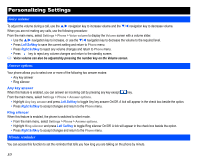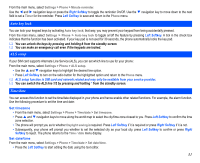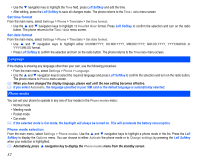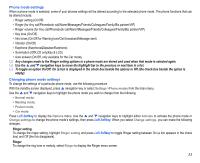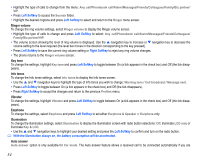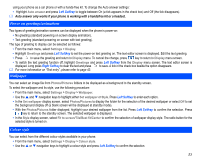NEC N343i User Guide - Page 36
Ringer volume, Key tone, Info tones, Vibrator, Earphone, Illumination, Auto answer - ringtones
 |
View all NEC N343i manuals
Add to My Manuals
Save this manual to your list of manuals |
Page 36 highlights
• Highlight the type of calls to change from the menu: Any call/Phonebook call/Alarm/Messages/Friends/Colleagues/Family/Biz partner/ VIP. • Press Left Softkey to access the Sounds folder. • Highlight the desired ringtone and press Left Softkey to select and return to the Ringer menu screen. Ringer volume To change the ring volume settings, select Ringer volume to display the Ringer volume screen. • Highlight the type of calls to change and press Left Softkey to select: Any call/Phonebook call/Alarm/Messages/Friends/Colleagues/ Family/Biz partner/VIP. • The volume screen showing the level of ring volume is displayed. Use the navigation key to increase or navigation key to decrease the volume setting to the level required (the level bar moves in the direction corresponding to the key pressed). • Press Left Softkey to save the current ring volume setting or Right Softkey to reject any ring volume changes. • The phone returns to the Ringer volume screen. Key tone To change the settings, highlight Key tone and press Left Softkey to toggle between On (a tick appears in the check box) and Off (the tick disappears). Info tones To change the Info tones settings, select Info tones to display the Info tones screen. • Use the and navigation keys to highlight the type of Info tones you wish to change: Warning tone / Cell broadcast / Message sent. • Press Left Softkey to toggle between On (a tick appears in the check box) and Off (the tick disappears). • Press Right Softkey to accept the changes and return to the previous Profiles menu. Vibrator To change the settings, highlight Vibrator and press Left Softkey to toggle between On (a tick appears in the check box) and Off (the tick disappears). Earphone To change the settings, select Earphone and press Left Softkey to set either Earphone & Speaker or Earphone only. Illumination To change the illumination settings, select Illumination to display the Illumination screen with radio button selections: Off, illuminate LCD only or illuminate Key & LCD. • Use the and navigation keys to highlight your desired setting and press the Left Softkey to confirm and turn on the radio button. With the illumination always on, the battery consumption will be accelerated. Auto answer Auto answer option is only available for Car mode. The Auto answer feature allows a received call to be connected automatically if you are 34