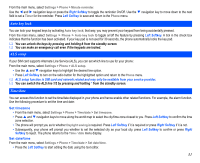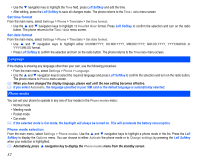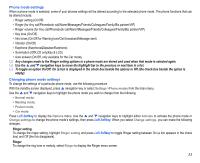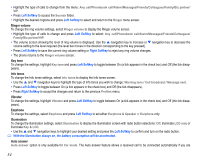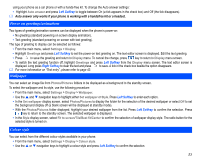NEC N343i User Guide - Page 38
Animation, Brightness, Contrast, Calls
 |
View all NEC N343i manuals
Add to My Manuals
Save this manual to your list of manuals |
Page 38 highlights
• The LCD menu screen will be displayed in the selected colour style. Animation You can select one of the two animations available in your phone: • From the main menu, select Settings > Display > Animation. • Use the or navigation keys to highlight either Animation 1 or Animation 2. Press Left Softkey to confirm the selection and turn on the radio button. Brightness To alter the brightness of your phone's display screen, use the following procedure: • From the main menu, select Settings > Display > Brightness. • Use the and navigation keys to highlight the desired brightness level for your phone: Low/Medium/High/ Max. • Press Left Softkey to confirm the selection and turn on the radio button. Contrast To alter the contrast of your phone's display screen, use the following procedure: • From the main menu, select Settings > Display > Contrast. • Use the / navigation key to increase the contrast level or the / navigation key to decrease the contrast level until the screen reaches a suitable contrast level. • Press Left Softkey to save any contrast changes, or press Right Softkey to reject any contrast changes. Calls The Calls screen allows you to activate Call diversion, Call waiting, Auto redial, and Withhold ID. From the main menu, select Settings > Calls. Call diversion You may preset your phone to divert incoming calls to a specified phone number for the following conditions: • Divert for all calls (All incoming calls to your phone will be diverted to the number you have specified) • Not reachable (Calls will be diverted if your phone is switched off or is out of range for signals to reach) • No reply (An incoming call will be diverted if the phone is not answered after the time period determined by the network. The period can be set to a maximum of 30 seconds in 5-second intervals) • Busy (Call divert will be activated if you are in the middle of a call. If call waiting is activated, a call waiting tone can be heard during the call) 36