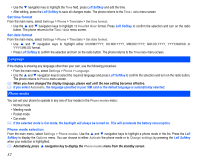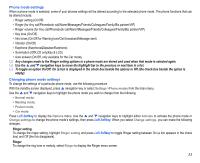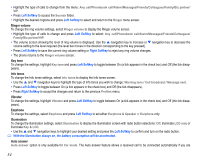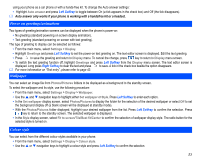NEC N343i User Guide - Page 39
Right Softkey
 |
View all NEC N343i manuals
Add to My Manuals
Save this manual to your list of manuals |
Page 39 highlights
• Receiving fax (Divert all fax calls to a number with a fax connection) • Receiving data (Divert all data calls to a phone number with a PC connection) The divert status and details that you have selected will be stored in the network and not in your phone. (e.g., the divert status will remain even when the SIM card is changed). Setting up call divert and editing the number • From the main menu, select Settings > Calls > Call diversion. • Use the and navigation keys to highlight the desired condition to divert your incoming calls. • Press Left Softkey to display the Options menu. • Highlight Set and press Left Softkey to display the edit screen. • Enter or make necessary amendments to the phone number in which the calls will be diverted to, or press Left Softkey to choose a number from the phonebook. • Press Left Softkey to confirm the entered number. After a short pause, the network will confirm your setting. There may be additional charge for this service depending on your network. There may be unavailable settings depending on your network. Check call divert status for a condition or to disable call divert • From the main menu, select Settings > Calls > Call diversion. • Use the and navigation keys to highlight the condition that you need to check. • Press Left Softkey to display the Options menu. • Highlight Check status and press Left Softkey for the network to transmit and display the status of the selected condition. • To disable call divert for the selected condition, highlight Clear from the Options menu and press Left Softkey to confirm. There will be a short delay while the network sends the divert status of your phone. Status check and cancellation of all call diverts Status check allows you to check the current divert status for all the different conditions. • From the main menu, select Settings > Calls > Call diversion > Status check. After a short pause, the network transmits and displays all the call divert status previously set. Cancel all call diverts allows you to clear all call diverts that has been set previously. • From the main menu, select Settings > Calls > Call diversion > Cancel all. Press Left Softkey to confirm or Right Softkey to reject the cancellation. Only the call types supported by the Network are displayed on the current status screen. Call waiting Call waiting allows you to answer an incoming call during another call. A call waiting tone can be heard during the call to alert the user of another incoming call. 37