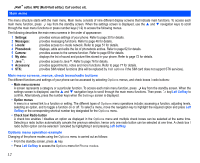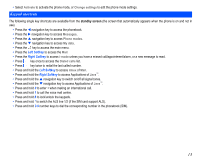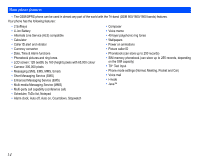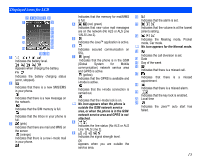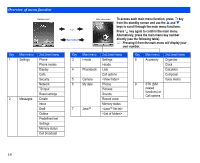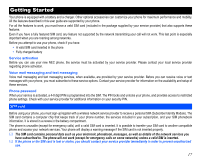NEC N343i User Guide - Page 14
Main menu
 |
View all NEC N343i manuals
Add to My Manuals
Save this manual to your list of manuals |
Page 14 highlights
JAVA™ editor, MFE (Multi-field editor), Call control, etc. Main menu The menu structure starts with the main menu. Main menu consists of nine different display screens that indicate main functions. To access each main menu function, press key from the standby screen. When the settings screen is displayed, use the and navigation keys to scroll through the main menu functions or press number keys (1-9) to access the following menus. The following describes the main menu screens in the order of appearance: 1 Settings: 2 Messages: 3 i-mode: 4 Phonebook: 5 Camera: provides various settings of your phone. Refer to page 30 for details. provides messaging functions. Refer to page 46 for details. provides access to i-mode network. Refer to page 51 for details. displays, adds and edits the list of phonebook entries. Refer to page 62 for details. provides access to the camera function. Refer to page 69 for details. 6 My data: 7 Java™: 8 Accessory: 9 STK: displays the list of sound and picture files stored in your phone. Refer to page 72 for details. provides access to Java™. Refer to page 76 for details. provides appointments, notes and more functions. Refer to page 77 for details. provides SIM related functions (this will be replaced by Call options if the SIM card does not support STK services). Main menu screens, menus, check boxes/radio buttons The different functions and settings of your phone can be accessed by selecting Options menus, and check boxes / radio buttons: • Main menu screens A screen represents a category or a particular function. To access each main menu function, press key from the standby screen. When the settings screen is displayed, use the and navigation keys to scroll through the main menu functions. Then press key/Left Softkey to confirm. Alternatively, press the number keys when the Settings screen is displayed. • Option menus A menu is a named link to a function or setting. The different types of Options menu operations include: accessing a function, adjusting levels, selecting an option, and to toggle a function on or off. To select a menu, move the navigation key to highlight the required option and press Left Softkey or the corresponding shortcut number key designated for the Options menu. • Check box/ Radio button A check box enables / disables an option as displayed in the Options menu and multiple check boxes can be selected at the same time. Selecting a radio button automatically cancels the previous selection, hence only one radio button can be selected at one time. A check box / radio button option can be selected / canceled by highlighting it and pressing Left Softkey. Options menu operation example Changing of the phone modes using the Options menu is carried out as follows: • From the standby screen, press key. • Press Left Softkey to access the Options menu for Phone modes. 12