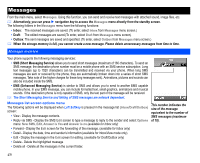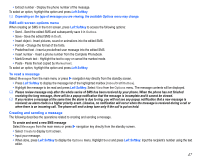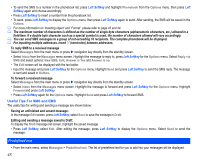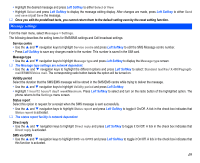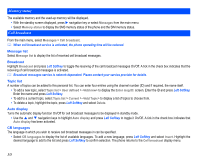NEC N343i User Guide - Page 47
Left Softkey, Right Softkey
 |
View all NEC N343i manuals
Add to My Manuals
Save this manual to your list of manuals |
Page 47 highlights
• Press 4 and 7 to display 'is', then press 0 to confirm. • Press 4, 6, 6 and 3 to display "good", then press 0 to confirm. The sentence is now completed. Other key functions • 0: To insert a space and/or complete the word. • Left Softkey: To display other words with the same combination of letters (e.g. words like home, gone and etc. can be formed by pressing the number keys 4, 6, 6, 3 and Left Softkey). • Right Softkey: To delete the letter to the left of the cursor • / navigation key: To move the cursor around and each of the words keyed will be highlighted. • * key: To toggle the different modes of text entry. • # key: To activate the symbol list; Press and hold to toggle T9® input On/Off. Normal text input (ABC) • With the text entry screen displayed, press * key until the entry mode is Normal text (ABC) input. • Use number keys to enter letters. For example, to enter e, press 3 twice; to enter f, press 3 three times. Other key functions • 0: To insert a space. • Right Softkey: To delete the letter to the left of the cursor. • / navigation key: To move the cursor around. • * key: To toggle the different modes of text entry. • # key: Press to activate the symbol list; Press and hold to toggle T9® input On/Off. Numeric input • With the text entry screen is displayed, press * key until the entry mode is Numeric input (123). 45