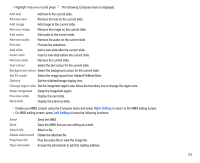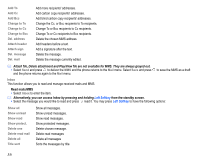NEC N343i User Guide - Page 62
Saved s, Settings
 |
View all NEC N343i manuals
Add to My Manuals
Save this manual to your list of manuals |
Page 62 highlights
• Select Address history to enter the item. • Select the preferred URL and press to open the website address entry screen again. • Select OK and press to link to the webpage. Back • Select the item to go back to the menu screen. Saved pages • Select the item to enter the Saved Pages. • Press Left Softkey to have the following options: Open Open the saved pages. Edit title Edit the title you have saved. Protect On/Off If the screen data is unprotected, the function will be turned on. If the data is protected, the function is turned off. Delete one Delete the page you want to discard. Delete all Delete all the saved pages. After you've chosen the preferred Saved pages, press menu to have the following options: Save image Save the image on the Saved Pages. Edit title Edit the title on the Saved Pages. Certificate info Display the certificate information of the currently displayed website. The function is available when it is SSL webpage. Page info Display the URL of the currently displayed webpage. Protect On/Off If the screen data is unprotected, the function is turned on. If the data is protected, the function is turned off. Delete Delete the current page. Settings • Under i-mode menu, select settings and press to directly enter the item. Entering Settings, you will see the following options: Set time out The function allows you to set the automatic time out (60/90 seconds or Disabled). Select the preferred time out option and then select OK to confirm your change. Load images The function allows you to load images from the webpage. Select either Yes or No and then select OK to confirm the selection. Wrap text Select either Yes or No and press to confirm. Then select OK/Cancel. 60