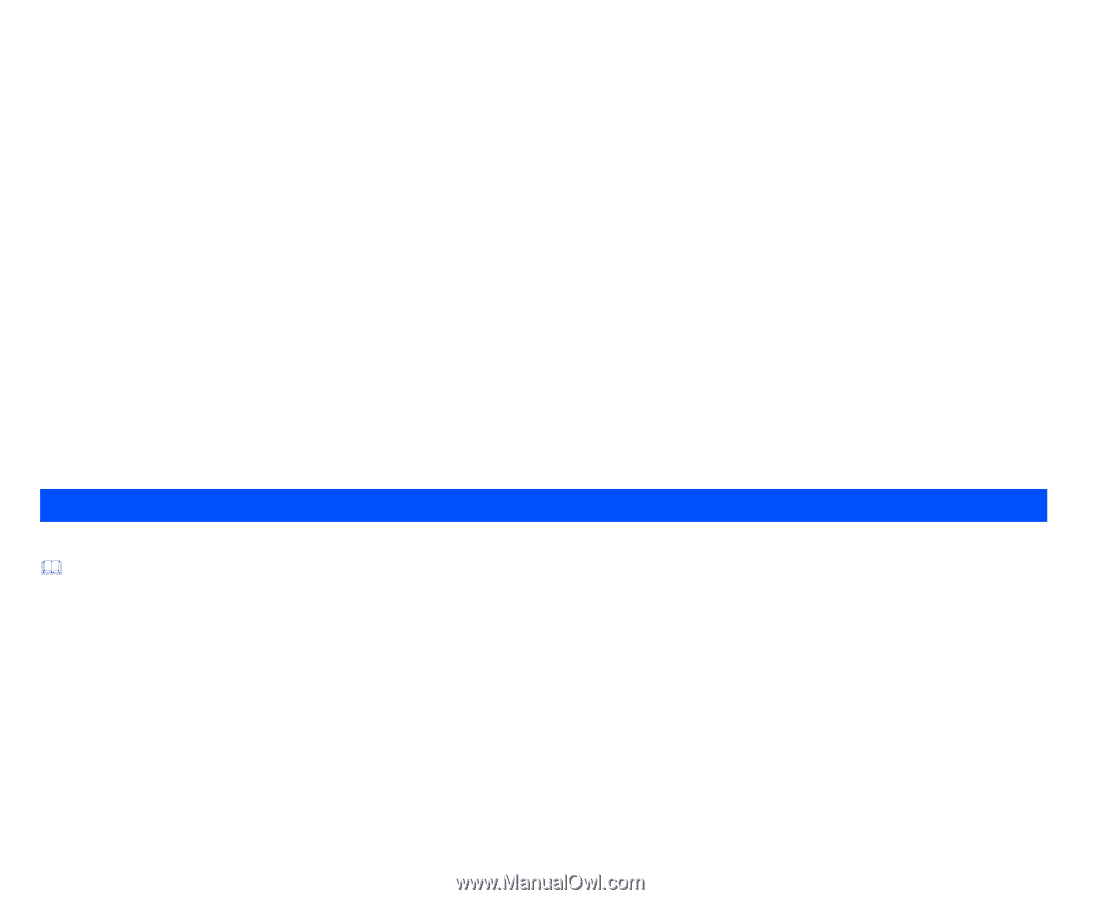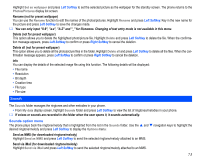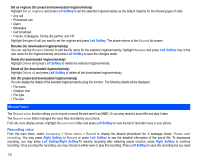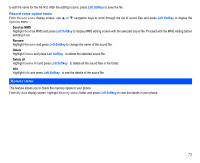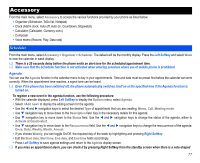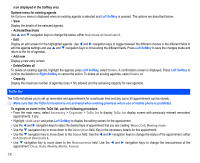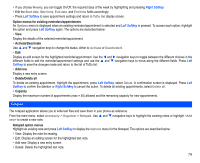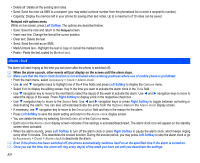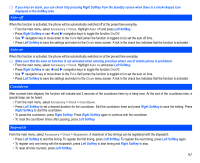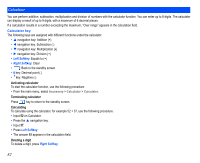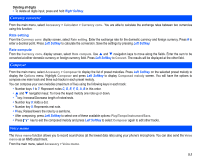NEC N343i User Guide - Page 80
ToDo list
 |
View all NEC N343i manuals
Add to My Manuals
Save this manual to your list of manuals |
Page 80 highlights
icon displayed in the Softkey area. Options menu for existing agenda An Options menu is displayed when an existing agenda is selected and Left Softkey is pressed. The options are described below: • View Display the details of the selected agenda. • Activate/Deactivate Use and navigation keys to change the status, either to Activate or Deactivate it. • Edit Display an edit screen for the highlighted agenda. Use and navigation keys to toggle between the different choices in the different fields to edit the agenda settings and use and navigation keys to move along the different fields. Press Left Softkey to save the changes made and return to the list of agendas. • Add new Display a new entry screen. • Delete/Delete all To delete an existing agenda, highlight the agenda press Left Softkey, select Delete. A confirmation screen is displayed. Press Left Softkey to confirm the deletion or Right Softkey to cancel the action. To delete all existing agendas, select Delete all. • Capacity Display the maximum number of agendas (max = 50) allowed and the remaining capacity for new agendas. ToDo list The ToDo list allows you to set up reminders and appointments for a particular time and day (up to 50 appointments can be stored). Make sure that the ToDo list function is not activated when entering premises where use of mobile phone is prohibited. To register an event in the ToDo list, use the following procedure: • From the main menu, select Accessory > Organizer > ToDo list to display ToDo list display screen with previously entered reminders/ appointments, if any. • Highlight and press Left Softkey to display the editing screen for the appointment. • Use the and navigation keys to select the desired type of appointment that you are creating: Memo, Call, Meeting mode. • Use the navigation key to move down to the Description field. Key in the necessary details for this appointment. • Use the navigation key to move down to the Status field. Use the and navigation keys to change the status of the appointment, either to Activate or Deactivate it. • Use navigation key to move down to the Reoccurrence field. Use the and navigation keys to change the reoccurrence of the appointment: Once, Daily, Weekly, Month, Annual. 78