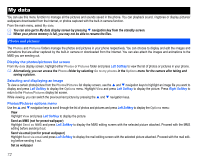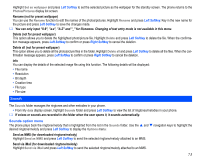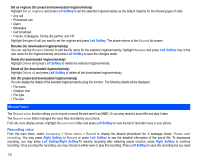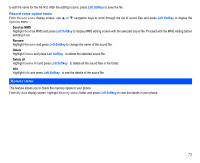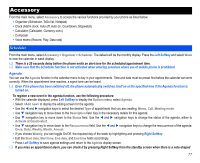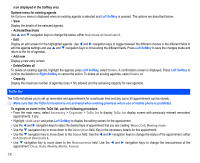NEC N343i User Guide - Page 75
Sounds
 |
View all NEC N343i manuals
Add to My Manuals
Save this manual to your list of manuals |
Page 75 highlights
Highlight Set as wallpaper and press Left Softkey to set the selected picture as the wallpaper for the standby screen. The phone returns to the Photos/Pictures display list screen. Rename (not for preset wallpaper) You can use the Rename function to edit the names of the photos/pictures. Highlight Rename and press Left Softkey. Key in the new name for the picture and press Left Softkey to save the changes made. You can only input "0-9", "a-z", "A-Z" and "_" for filenames. Changing of text entry mode is not available in this menu. Delete (not for preset wallpaper) This option allows you to delete the highlighted photo/picture file. Highlight Delete and press Left Softkey to delete the file. When the confirmation message appears, press Left Softkey to confirm or press Right Softkey to cancel the deletion. Delete all (not for preset wallpaper) This option allows you to delete all the photo/picture files in the folder. Highlight Delete all and press Left Softkey to delete all the files. When the confirmation message appears, press Left Softkey to confirm or press Right Softkey to cancel the deletion. Info You can display the details of the selected image file using this function. The following details will be displayed: • File name • Resolution • Bit depth • Creation time • File type • File size Sounds The Sounds folder manages the ringtones and other melodies in your phone. • From My data display screen, highlight Sounds folder and press Left Softkey to view the list of ringtones/melodies in your phone. If voices or sounds are recorded in the folder when the user opens it, it sounds automatically. Sounds option menu The phone plays back the ringtone/melody that is highlighted from the list in the Sounds folder. Use the and desired ringtone/melody and press Left Softkey to display the Options menu: Send as MMS (for downloaded ringtone/melody) Highlight Send as MMS and press Left Softkey to send the selected ringtone/melody attached to an MMS. Send via iMail (for downloaded ringtone/melody) Highlight Send via iMail and press Left Softkey to send the selected ringtone/melody attached to an MMS. navigation keys to highlight the 73