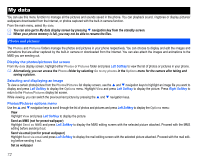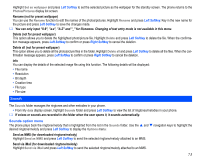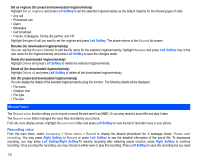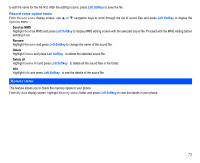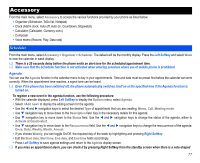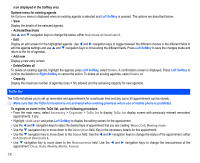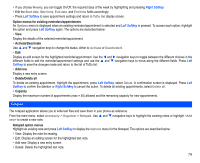NEC N343i User Guide - Page 76
Record voice
 |
View all NEC N343i manuals
Add to My Manuals
Save this manual to your list of manuals |
Page 76 highlights
Set as ringtone (for preset and downloaded ringtone/melody) Highlight Set as ringtone and press Left Softkey to set the selected ringtone/melody as the default ringtone for the following type of calls: • Any call • Phonebook call • Alarm • Messages • Cell broadcast • Friends, Colleagues, Family, Biz partner, and VIP Highlight the type of call you want to set the ringtone and press Left Softkey. The phone returns to the Sounds list screen. Rename (for downloaded ringtone/melody) You can use the Rename function to edit the file name for the selected ringtone/melody. Highlight Rename and press Left Softkey. Key in the new name for the ringtone/melody and press Left Softkey to save the changes made. Delete (for downloaded ringtone/melody) Highlight Delete and press Left Softkey to delete the selected ringtone/melody. Delete all (for downloaded ringtone/melody) Highlight Delete all and press Left Softkey to delete all the downloaded ringtone/melody. Info (for preset and downloaded ringtone/melody) You can display the details of the selected ringtone/melody using this function. The following details will be displayed: • File name • Creation time • File type • File size Record voice The Record voice function allows you to record a sound file and send it as MMS. Or you may record a sound file and play it later. The Record voice folder manages the voice files recorded by your phone. From My data display screen, highlight Record voice folder and press Left Softkey to view the list of recorded voice in your phone. Recording voice From the main menu, select Accessory > Voice memo > Record to display the desired phonebook list. A message shows: Please start recording. You may press Right Softkey to Record or press Left Softkey to see the detailed information of the sound file. To stop/pause recording, you may press Left Softkey/Right Softkey.To resume recording after selecting pause function, press Right Softkey to continue recording. Once you stop the recording, you may choose to either save or play the recording. Press Left Softkey to save the recording but you need 74