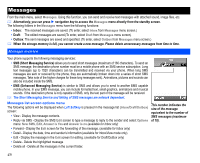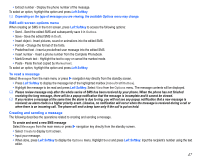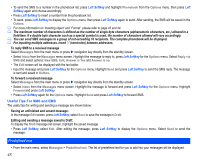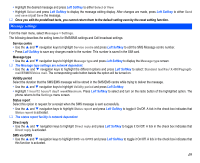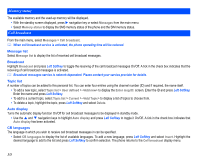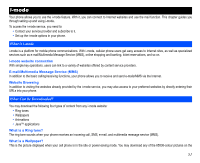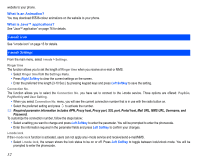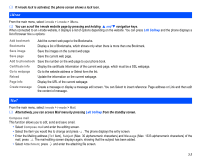NEC N343i User Guide - Page 50
Predefined text
 |
View all NEC N343i manuals
Add to My Manuals
Save this manual to your list of manuals |
Page 50 highlights
• To send the SMS to a number in the phonebook list, press Left Softkey and highlight Phonebook from the Options menu, then press Left Softkey again and choose accordingly. • Press Left Softkey to insert a number from the phonebook list. • To send, press Left Softkey to display the Options menu, then press Left Softkey again to send. After sending, the SMS will be saved in the Outbox. For more information on 'Inserting object' and 'Format', please refer to page 43 and 44. The maximum number of characters is defined as the number of single byte characters (alphanumeric characters, etc.) allowed in a field/item. If a double byte character such as a special symbol is used, the number of characters allowed will vary accordingly. You can send SMS messages to a group of not exceeding 10 recipients. The complete phonebook will be displayed. For inputting multiple addresses, insert ';' (semicolon) between addresses. To reply SMS to a received message Select Messages from the main menu or press navigation key directly from the standby screen. • Select Inbox from the Messages menu screen. Highlight the message to reply to, press Left Softkey for the Options menu. Select Reply via SMS and select options: New SMS, Edit, Answer is Yes and Answer is no. • The Edit screen will be displayed with the text editor. • Input the message and press Left Softkey for the Options menu. Highlight Send and press Left Softkey to send the SMS reply. The message is sent and saved in Outbox. To forward a received message Select Messages from the main menu or press navigation key directly from the standby screen. • Select Inbox from the Messages menu screen. Highlight the message to forward and press Left Softkey for the Options menu. Highlight Forward and press Left Softkey. • Press Left Softkey again for the Options menu. Highlight Send and press Left Softkey to forward SMS. Useful Tips For SMS and EMS The useful tips for writing and sending a message are shown below: Saving an unfinished and unsent message: In the message Edit screen, press Left Softkey, select Save to save the message in Draft. Editing and sending a message saved in Draft: To display the Draft message list screen, highlight the saved message. • Press Left Softkey, select Edit. After editing the message, press Left Softkey to display the Options menu. Select Send to send the message. Predefined text • From the main menu, select Messages > Predefined text. The list of predefined text for you to add into your messages will be displayed. 48