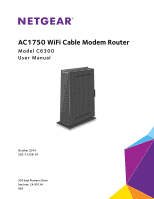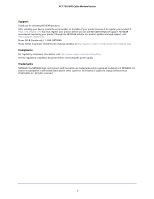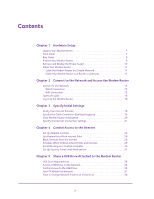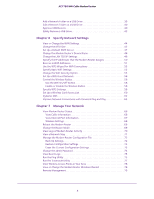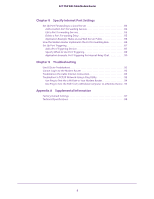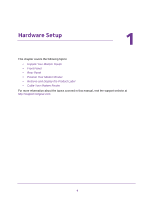Netgear C6300 User Manual
Netgear C6300 Manual
 |
View all Netgear C6300 manuals
Add to My Manuals
Save this manual to your list of manuals |
Netgear C6300 manual content summary:
- Netgear C6300 | User Manual - Page 1
AC1750 WiFi Cable Modem Router Model C6300 User Manual October 2014 202-11238-01 350 East Plumeria Drive San Jose, CA 95134 USA - Netgear C6300 | User Manual - Page 2
AC1750 WiFi Cable Modem Router Support Thank you for selecting NETGEAR products. After installing your device, locate the serial number on the label of your product and use it to register your product at https://my.netgear.com. You must register your product before you can use NETGEAR telephone - Netgear C6300 | User Manual - Page 3
Access the Modem Router Connect to the Network 15 Wired Connection 15 WiFi Connection 15 Types of Logins 16 Log In to the Modem Router 16 Chapter 3 Specify Initial Settings Notify Your Internet Provider 18 Specify the Cable Connection Starting Frequency 19 View Modem Router Initialization 20 - Netgear C6300 | User Manual - Page 4
62 Improve Network Connections with Universal Plug and Play 63 Chapter 7 Manage Your Network View Modem Router Status 66 View Cable Information 66 View Internet Port Information 67 Wireless Settings 68 Reboot the Modem Router 68 Change the Router Mode 69 View Logs of Modem Router Activity 70 - Netgear C6300 | User Manual - Page 5
AC1750 WiFi Cable Modem Router Chapter 8 Specify Internet Port Settings Set Up Port Forwarding to a Local Server 83 Add a Custom Port Forwarding Service 84 Edit a Port Forwarding Service 85 Delete a Port Forwarding Entry 85 Application Example: Make a Local Web Server Public 86 How the Modem - Netgear C6300 | User Manual - Page 6
covers the following topics: • Unpack Your Modem Router • Front Panel • Rear Panel • Position Your Modem Router • Retrieve and Display the Product Label • Cable Your Modem Router For more information about the topics covered in this manual, visit the support website at http://support.netgear.com. 6 - Netgear C6300 | User Manual - Page 7
1. Package contents Power adapter Front Panel The modem router status LEDs and buttons are located on the front. WPS button / LED WiFi On/Off button Power LED Downstream LED Upstream LED Internet LED 2.4 GHz LED 5 GHz LED Ethernet LED USB LED Figure 2. Modem router front view Hardware Setup 7 - Netgear C6300 | User Manual - Page 8
AC1750 WiFi Cable Modem Router You can use the LEDs to verify status and connections. The following table lists and describes each LED and button on the front panel of the modem router. LED Description WPS button with This button lets you use WPS to join the WiFi network without typing the WiFi - Netgear C6300 | User Manual - Page 9
AC1750 WiFi Cable Modem Router Rear Panel The rear panel connections and buttons are shown the following figure. Reset button USB port Ethernet LAN ports Coaxial cable connector Power adapter input Power On/Off button Figure 3. Modem router rear panel Position Your Modem Router The modem router lets - Netgear C6300 | User Manual - Page 10
AC1750 WiFi Cable Modem Router • Place the modem router away from electrical devices such as these: - Ceiling fans - Home security systems - Microwaves - Computers - Base of a cordless phone - 2.4 GHz cordless phone • Place the modem router away from large metal surfaces, large glass surfaces, and - Netgear C6300 | User Manual - Page 11
modem router to another router or gateway and log in to the modem router to specify this setting. Cable the Modem Router in a Simple Network The modem router comes configured to work as both a modem and a router. You can share your Internet connection without connecting the modem router to a router - Netgear C6300 | User Manual - Page 12
AC1750 WiFi Cable Modem Router To cable your modem router: 1. Connect a coaxial cable. Use the coaxial cable that your cable company provides to connect the cable port on the modem router to a cable wall outlet or a line splitter. Note: If Charter is your cable Internet provider, Charter - Netgear C6300 | User Manual - Page 13
. The default password is password. The user name and password are case-sensitive. The BASIC Home screen displays. 9. Select ADVANCED > Administration > Router Mode. 10. Select the No radio button. With this setting, the modem router works as a bridge and obtains IP addresses from the cable Internet - Netgear C6300 | User Manual - Page 14
2. Connect to the Network and Access the Modem Router This chapter contains the following sections: • Connect to the Network • Types of Logins • Log In to the Modem Router 2 14 - Netgear C6300 | User Manual - Page 15
AC1750 WiFi Cable Modem Router Connect to the Network You can connect to the modem router's network through a wired or WiFi connection. If you set up your computer to use a static IP address, change the settings so that it uses Dynamic Host Configuration Protocol (DHCP). Wired Connection You can - Netgear C6300 | User Manual - Page 16
with WiFi or with an Ethernet cable), you can use a web browser to access the modem router to view or change its settings. The first time you access the modem router, NETGEAR genie automatically checks to see if your modem router can connect to your Internet service. To log in to the modem router - Netgear C6300 | User Manual - Page 17
3. Specify Initial Settings This chapter contains the following sections: • Notify Your Internet Provider • Specify the Cable Connection Starting Frequency • View Modem Router Initialization • Specify the Internet Connection Settings 3 17 - Netgear C6300 | User Manual - Page 18
cable Internet provider with the modem router's model number, which is C6300. Note: The modem router is certified by all major cable Internet providers. You can also visit your cable Internet provider's website and follow the onscreen instructions to set up your Internet service. Cable Internet - Netgear C6300 | User Manual - Page 19
AC1750 WiFi Cable Modem Router • If the modem router is not visible, your cable Internet provider can give you instructions to verify why the modem router does not connect with your high-speed Internet service. • If the modem router is visible to your cable Internet provider, reboot the computer, - Netgear C6300 | User Manual - Page 20
Internet. To view the status of the modem router initialization: 1. Launch a web browser from a computer or wireless device that is connected to the network. 2. Type http://routerlogin.net or http://192.168.0.1. A login screen displays. 3. Enter the modem router user name and password. The user - Netgear C6300 | User Manual - Page 21
A login screen displays. 3. Enter the modem router user name and password. The user name is admin. The default password is password. The user name and password are case-sensitive. The BASIC Home screen displays. 4. Select ADVANCED > Setup > Internet Setup. 5. If your Internet connection requires - Netgear C6300 | User Manual - Page 22
AC1750 WiFi Cable Modem Router • Use Static IP Address. Enter the IP address, IP subnet mask, and the gateway IP address that your cable Internet provider assigned. The gateway is the cable Internet provider router to which your modem router connects. 8. Select a Domain Name Server (DNS) Address - Netgear C6300 | User Manual - Page 23
your network. This chapter includes the following sections: • Set Up Parental Controls • Use Keywords to Block Internet Sites • Block Services from the Internet • Schedule When to Block Internet Sites and Services • Avoid Blocking on a Trusted Computer • Set Up Security Event Email Notifications 23 - Netgear C6300 | User Manual - Page 24
To set up Live Parental Controls: 1. Launch a web browser from a computer or wireless device that is connected to the network. 2. Type http://routerlogin.net or http://192.168.0.1. A login screen displays. 3. Enter the modem router user name and password. The user name is admin. The default password - Netgear C6300 | User Manual - Page 25
AC1750 WiFi Cable Modem Router After installation, Live Parental Controls automatically starts. 7. Click the Next button. 8. Read the note, and click the Next button again . 10. Click the Next button. If you are creating an account, the following screen displays: Control Access to the Internet 25 - Netgear C6300 | User Manual - Page 26
block Internet sites: 1. Launch a web browser from a computer or wireless device that is connected to the network. 2. Type http://routerlogin.net or http://192.168.0.1. A login screen displays. 3. Enter the modem router user name and password. The user name is admin. The default password is password - Netgear C6300 | User Manual - Page 27
AC1750 WiFi Cable Modem Router 4. Select ADVANCED > Security > Block Sites. 5. Select a keyword blocking option: • Per Schedule. Use keyword blocking according to ta schedule you set. (See Schedule When to Block Internet Sites and Services on page 29.) • Always. Use keyword blocking continuously. 6. - Netgear C6300 | User Manual - Page 28
AC1750 WiFi Cable Modem Router 4. Select ADVANCED > Security connected to the network. 2. Type http://routerlogin.net or http://192.168.0.1. A login screen displays. 3. Enter the modem router user name and password. The user name is admin. The default password is password. The user name and password - Netgear C6300 | User Manual - Page 29
AC1750 WiFi Cable Modem Router 6. Click the Add button. 7. To add a service that is in the Service Type list, select the application or service. The settings for this service automatically display in the fields. 8. To add a service or application that is not the list, select User Defined. a. From - Netgear C6300 | User Manual - Page 30
AC1750 WiFi Cable Modem Router To schedule blocking: 1. Launch a web browser from a computer or wireless device that is connected to the network. 2. Type http://routerlogin.net or http://192.168.0.1. A login screen displays. 3. Enter the modem router user name and password. The user name is admin. - Netgear C6300 | User Manual - Page 31
To set up email notifications: 1. Launch a web browser from a computer or wireless device that is connected to the network. 2. Type http://routerlogin.net or http://192.168.0.1. A login screen displays. 3. Enter the modem router user name and password. The user name is admin. The default password is - Netgear C6300 | User Manual - Page 32
AC1750 WiFi Cable Modem Router You might be able to find this information in the configuration screen of your email program. If you leave this field blank, log and alert - Netgear C6300 | User Manual - Page 33
a printer. Do not connect computers, USB modems, CD drives, or DVD drives to the modem router USB port. This chapter contains the following sections: • USB Drive Requirements • Access a USB Drive on the Network • Control Access to the USB Drive • Use FTP Within the Network • View or Change Network - Netgear C6300 | User Manual - Page 34
AC1750 WiFi Cable Modem Router USB Drive Requirements The modem router works with most USB-compliant external flash and hard drives. For the most up-to-date list of USB drives that the modem router supports, visit http://kbserver.netgear.com/readyshare. Some USB external hard drives and flash drives - Netgear C6300 | User Manual - Page 35
settings: 1. Launch a web browser from a computer or wireless device that is connected to the network. 2. Type http://routerlogin.net or http://192.168.0.1. A login screen displays. 3. Enter the modem router user name and password. The user name is admin. The default password is password. The user - Netgear C6300 | User Manual - Page 36
(via Internet). Disabled by default. If you select this check box, remote users can access the USB drive through FTP over the Internet. This feature supports both downloading and uploading of files. 6. Click the Apply button. Your changes are saved. Share a USB Drive Attached to the Modem Router 36 - Netgear C6300 | User Manual - Page 37
To set up FTP access: 1. Launch a web browser from a computer or wireless device that is connected to the network. 2. Type http://routerlogin.net or http://192.168.0.1. A login screen displays. 3. Enter the modem router user name and password. The user name is admin. The default password is password - Netgear C6300 | User Manual - Page 38
view or change network folders: 1. Launch a web browser from a computer or wireless device that is connected to the network. 2. Type http://routerlogin.net or http://192.168.0.1. A login screen displays. 3. Enter the modem router user name and password. The user name is admin. The default password - Netgear C6300 | User Manual - Page 39
or wireless device that is connected to the network. 2. Type http://routerlogin.net or http://192.168.0.1. A login screen displays. 3. Enter the modem router user name and password. The user name is admin. The default password is password. The user name and password are case-sensitive. The BASIC - Netgear C6300 | User Manual - Page 40
or wireless device that is connected to the network. 2. Type http://routerlogin.net or http://192.168.0.1. A login screen displays. 3. Enter the modem router user name and password. The user name is admin. The default password is password. The user name and password are case-sensitive. Share a USB - Netgear C6300 | User Manual - Page 41
AC1750 WiFi Cable Modem Router The BASIC Home screen displays. 4. Select ADVANCED > Advanced Setup > USB Settings. By default the Enable any USB Device connection to the USB port Yes radio button is selected. This setting lets you connect and access all your USB drives. 5. Select the No radio button - Netgear C6300 | User Manual - Page 42
or wireless device that is connected to the network. 2. Type http://routerlogin.net or http://192.168.0.1. A login screen displays. 3. Enter the modem router user name and password. The user name is admin. The default password is password. The user name and password are case-sensitive. The BASIC - Netgear C6300 | User Manual - Page 43
: • View or Change the WAN Settings • Change the MTU Size • Set Up a Default DMZ Server • Change the Modem Router's Device Name • Change the LAN TCP/IP Settings • Specify the IP Addresses That the Modem Router Assigns • Reserve LAN IP Addresses • Use the WPS Wizard for WiFi Connections • Specify - Netgear C6300 | User Manual - Page 44
. 3. Enter the modem router user name and password. The user name is admin. The default password is password. The user name and password are case-sensitive. The BASIC Home screen displays. 4. Select ADVANCED > Setup > WAN Setup. 5. View or change the following settings: • Disable Port Scan and DoS - Netgear C6300 | User Manual - Page 45
AC1750 WiFi Cable Modem Router • Disable SIP ALG. Some VoIP applications do not work well with the SIP ALG. Selecting this check box to turn off the SIP ALG might help your VoIP devices to create or accept a call through the modem router. 6. Click the Apply button. Your changes are saved. Change the - Netgear C6300 | User Manual - Page 46
AC1750 WiFi Cable Modem Router The user name is admin. The default password is password. The user name and password are case-sensitive. The BASIC Home screen displays. 4. Select ADVANCED > Setup > WAN Setup. 5. In the MTU Size field, enter a value from 64 to 1500. 6. Click the Apply button. Your - Netgear C6300 | User Manual - Page 47
set up a default DMZ server: 1. Launch a web browser from a computer or wireless device that is connected to the network. 2. Type http://routerlogin.net or http://192.168.0.1. A login screen displays. 3. Enter the modem router user name and password. The user name is admin. The default password is - Netgear C6300 | User Manual - Page 48
. The default password is password. The user name and password are case-sensitive. The BASIC Home screen displays. 4. Select ADVANCED > Setup > LAN Setup. 5. In the Device Name field, type a new name. 6. Click the Apply button. Your change is saved. Change the LAN TCP/IP Settings The modem router is - Netgear C6300 | User Manual - Page 49
TCP/IP settings: 1. Launch a web browser from a computer or wireless device that is connected to the network. 2. Type http://routerlogin.net or http://192.168.0.1. A login screen displays. 3. Enter the modem router user name and password. The user name is admin. The default password is password. The - Netgear C6300 | User Manual - Page 50
http://192.168.0.1. A login screen displays. 3. Enter the modem router user name and password. The user name is admin. The default password is password. The user name and password are case-sensitive. The BASIC Home screen displays. 4. Select ADVANCED > Setup > LAN Setup. Specify Network Settings 50 - Netgear C6300 | User Manual - Page 51
IP settings. To reserve an IP address: 1. Launch a web browser from a computer or wireless device that is connected to the network. 2. Type http://routerlogin.net or http://192.168.0.1. A login screen displays. 3. Enter the modem router user name and password. The user name is admin. The default - Netgear C6300 | User Manual - Page 52
AC1750 WiFi Cable Modem Router To edit a reserved address entry: 1. Launch a web browser from a computer or wireless device that is connected to the network. 2. Type http://routerlogin.net or http://192.168.0.1. A login screen displays. 3. Enter the modem router user name and password. The user - Netgear C6300 | User Manual - Page 53
WiFi password. To use the WPS Wizard: 1. Launch a web browser from a computer or wireless device that is connected to the network. 2. Type http://routerlogin.net or http://192.168.0.1. A login screen displays. 3. Enter the modem router user name and password. The user name is admin. The default - Netgear C6300 | User Manual - Page 54
AC1750 WiFi Cable Modem Router To specify basic wireless settings: 1. Launch a web browser from a computer or wireless device that is connected to the network. 2. Type http://routerlogin.net or http://192.168.0.1. A login screen displays. 3. Enter the modem router user name and password. The user - Netgear C6300 | User Manual - Page 55
that is connected to the network. 2. Type http://routerlogin.net or http://192.168.0.1. A login screen displays. 3. Enter the modem router user name and password. The user name is admin. The default password is password. The user name and password are case-sensitive. Specify Network Settings 55 - Netgear C6300 | User Manual - Page 56
To set up a guest network: 1. Launch a web browser from a computer or wireless device that is connected to the network. 2. Type http://routerlogin.net or http://192.168.0.1. A login screen displays. 3. Enter the modem router user name and password. The user name is admin. The default password is - Netgear C6300 | User Manual - Page 57
AC1750 WiFi Cable Modem Router 4. Select Guest Network. 5. Select any of the following wireless settings: • Enable Guest Network. When this check box is selected, the guest network is enabled, and guests can connect who connects to this SSID can access your local network, not just Internet access. - Netgear C6300 | User Manual - Page 58
or disable the wireless radios: 1. Launch a web browser from a computer or wireless device that is connected to the network. 2. Type http://routerlogin.net or http://192.168.0.1. A login screen displays. 3. Enter the modem router user name and password. The user name is admin. The default password - Netgear C6300 | User Manual - Page 59
WiFi password. To specify WPS settings: 1. Launch a web browser from a computer or wireless device that is connected to the network. 2. Type http://routerlogin.net or http://192.168.0.1. A login screen displays. 3. Enter the modem router user name and password. The user name is admin. The default - Netgear C6300 | User Manual - Page 60
A login screen displays. 3. Enter the modem router user name and password. The user name is admin. The default password is password. The user name and password are case-sensitive. The BASIC Home screen displays. 4. Select ADVANCED > Advanced Setup > Wireless Settings. Specify Network Settings 60 - Netgear C6300 | User Manual - Page 61
AC1750 WiFi Cable Modem Router 5. Click the Set Up Access List button. 6. Select the Turn Access Control On check box and select one of the following radio buttons: • Allow List. Allow computers and devices in the list to connect with WiFi. • Deny List. Deny WiFi access to computers and devices in - Netgear C6300 | User Manual - Page 62
set up Dynamic DNS: 1. Launch a web browser from a computer or wireless device that is connected to the network. 2. Type http://routerlogin.net or http://192.168.0.1. A login screen displays. 3. Enter the modem router user name and password. The user name is admin. The default password is password - Netgear C6300 | User Manual - Page 63
or wireless device that is connected to the network. 2. Type http://routerlogin.net or http://192.168.0.1. A login screen displays. 3. Enter the modem router user name and password. The user name is admin. The default password is password. The user name and password are case-sensitive. The BASIC - Netgear C6300 | User Manual - Page 64
AC1750 WiFi Cable Modem Router By default, this check box is selected. If the Turn UPnP On check box is cleared, the modem router does not allow any device to automatically control router resources, such as port forwarding. 6. Type the advertisement period in minutes. The advertisement period - Netgear C6300 | User Manual - Page 65
. This chapter includes the following sections: • View Modem Router Status • Reboot the Modem Router • Change the Router Mode • View Logs of Modem Router Activity • View a Network Map • Manage the Modem Router Configuration File • Change the admin Password • View Event Logs • Run the Ping Utility - Netgear C6300 | User Manual - Page 66
to view more View Cable Information To view modem router cable information: 1. Launch a web browser from a computer or wireless device that is connected to the network. 2. Type http://routerlogin.net or http://192.168.0.1. A login screen displays. 3. Enter the modem router user name and password - Netgear C6300 | User Manual - Page 67
AC1750 WiFi Cable Modem Router The user name is admin. The default password is password. The user name and password are case-sensitive. The BASIC Home screen displays. 4. Select ADVANCED. The Cable Information pane displays the following: • Hardware Version. The modem router model. • Firmware - Netgear C6300 | User Manual - Page 68
AC1750 WiFi Cable Modem Router • Domain Name Server. The IP address of the Domain Name Server. Wireless Settings To view wireless settings: 1. Launch a web browser from a computer or wireless device that is connected to the network. 2. Type http://routerlogin.net or http://192.168.0.1. A login - Netgear C6300 | User Manual - Page 69
AC1750 WiFi Cable Modem Router A login screen displays. 3. Enter the modem router user name and password. The user name is admin. The default password is password. The user name and password are case-sensitive. The BASIC Home screen displays. 4. Select ADVANCED. 5. In the Cable Information pane, - Netgear C6300 | User Manual - Page 70
Translation (NAT). • No. With this setting, the modem router works as a bridge and obtains IP addresses from the Internet provider. 8. Click the Apply button. Your change takes effect. View Logs of Modem Router Activity The log is a detailed record of modem router activity, such as the websites you - Netgear C6300 | User Manual - Page 71
AC1750 WiFi Cable Modem Router 4. Select ADVANCED > Administration > Logs. The log screen shows the following information: • Description. The action that occurred. • Count. The number of occurrences. • Last Occurrence. The date and time the log entry was recorded. • Target. The name or IP address of - Netgear C6300 | User Manual - Page 72
settings: 1. Launch a web browser from a computer or wireless device that is connected to the network. 2. Type http://routerlogin.net or http://192.168.0.1. A login screen displays. 3. Enter the modem router user name and password. The user name is admin. The default password is password. The user - Netgear C6300 | User Manual - Page 73
settings that you backed up: 1. Launch a web browser from a computer or wireless device that is connected to the network. 2. Type http://routerlogin.net or http://192.168.0.1. A login screen displays. 3. Enter the modem router user name and password. The user name is admin. The default password - Netgear C6300 | User Manual - Page 74
AC1750 WiFi Cable Modem Router To erase the configuration settings: 1. Launch a web browser from a computer or wireless device that is connected to the network. 2. Type http://routerlogin.net or http://192.168.0.1. A login screen displays. 3. Enter the modem router user name and password. The user - Netgear C6300 | User Manual - Page 75
view the event logs: 1. Launch a web browser from a computer or wireless device that is connected to the network. 2. Type http://routerlogin.net or http://192.168.0.1. A login screen displays. 3. Enter the modem router user name and password. The user name is admin. The default password is password - Netgear C6300 | User Manual - Page 76
AC1750 WiFi Cable Modem Router To run a ping test: 1. Launch a web browser from a computer or wireless device that is connected to the network. 2. Type http://routerlogin.net or http://192.168.0.1. A login screen displays. 3. Enter the modem router user name and password. The user name is admin. - Netgear C6300 | User Manual - Page 77
or wireless device that is connected to the network. 2. Type http://routerlogin.net or http://192.168.0.1. A login screen displays. 3. Enter the modem router user name and password. The user name is admin. The default password is password. The user name and password are case-sensitive. The BASIC - Netgear C6300 | User Manual - Page 78
or wireless device that is connected to the network. 2. Type http://routerlogin.net or http://192.168.0.1. A login screen displays. 3. Enter the modem router user name and password. The user name is admin. The default password is password. The user name and password are case-sensitive. The BASIC - Netgear C6300 | User Manual - Page 79
AC1750 WiFi Cable Modem Router To view or change your wireless channel: 1. Launch a web browser from a computer or wireless device that is connected to the network. 2. Type http://routerlogin.net or http://192.168.0.1. A login screen displays. 3. Enter the modem router user name and password. The - Netgear C6300 | User Manual - Page 80
To set up remote management: 1. Launch a web browser from a computer or wireless device that is connected to the network. 2. Type http://routerlogin.net or http://192.168.0.1. A login screen displays. 3. Enter the modem router user name and password. The user name is admin. The default password is - Netgear C6300 | User Manual - Page 81
AC1750 WiFi Cable Modem Router Normal web browser access uses the standard HTTP service port 80. For greater security, enter a custom port number for the remote web management interface. Choose a number from 1024 to 65535, but do not use the number of any common service port. The default is 8080, - Netgear C6300 | User Manual - Page 82
8. Specify Internet Port Settings 8 You can use port forwarding and port triggering to set up rules for Internet traffic. You need networking knowledge to set up these features. This chapter includes the following sections: • Set Up Port Forwarding to a Local Server • Set Up Port Triggering 82 - Netgear C6300 | User Manual - Page 83
A login screen displays. 5. Enter the modem router user name and password. The user name is admin. The default password is password. The user name and password are case-sensitive. The BASIC Home screen displays. 6. Select ADVANCED > Advanced Setup > Port Forwarding/Port Triggering. 7. Leave the Port - Netgear C6300 | User Manual - Page 84
A login screen displays. 4. Enter the modem router user name and password. The user name is admin. The default password is password. The user name and password are case-sensitive. The BASIC Home screen displays. 5. Select ADVANCED > Advanced Setup > Port Forwarding/Port Triggering. 6. Leave the Port - Netgear C6300 | User Manual - Page 85
A login screen displays. 3. Enter the modem router user name and password. The user name is admin. The default password is password. The user name and password are case-sensitive. The BASIC Home screen displays. 4. Select ADVANCED > Advanced Setup > Port Forwarding/Port Triggering. 5. Leave the Port - Netgear C6300 | User Manual - Page 86
AC1750 WiFi Cable Modem Router 3. Enter the modem router user name and password. The user name is admin. The default password is password. The user name and password are case-sensitive. The BASIC Home screen displays. 4. Select ADVANCED > Advanced Setup > Port Forwarding/Port Triggering. 5. Select - Netgear C6300 | User Manual - Page 87
Service To add a port triggering service: 1. Launch a web browser from a computer or wireless device that is connected to the network. 2. Type http://routerlogin.net or http://192.168.0.1. A login screen displays. 3. Enter the modem router user name and password. Specify Internet Port Settings - Netgear C6300 | User Manual - Page 88
WiFi Cable Modem Router The user name is admin. The default password is password. The user name and password are case-sensitive. The BASIC Home screen displays. 4. Select ADVANCED > Advanced Setup > Port Forwarding/Port Triggering. 5. Select the Port Triggering radio button. 6. Click the Add Service - Netgear C6300 | User Manual - Page 89
login screen displays. 3. Enter the modem router user name and password. The user name is admin. The default password is password. The user name and password are case-sensitive. The BASIC Home screen displays. 4. Select ADVANCED > Advanced Setup > Port Forwarding/Port Triggering. 5. Select the Port - Netgear C6300 | User Manual - Page 90
AC1750 WiFi Cable Modem Router This value controls how long the inbound ports stay open when the modem router detects no activity. This value is required because the modem router cannot detect when the application terminates. Application Example: Port Triggering for Internet Relay Chat Some - Netgear C6300 | User Manual - Page 91
the following sections: • Use LEDs to Troubleshoot • Cannot Log In to the Modem Router • Troubleshoot the Cable Internet Connection • Troubleshoot a TCP/IP Network Using a Ping Utility Tip: NETGEAR provides helpful articles, documentation, and the latest software updates at support.netgear.com. 91 - Netgear C6300 | User Manual - Page 92
of the modem router to its factory defaults. This operation sets the IP address of the modem router to 192.168.0.1. See Factory Default Settings on page 97. • If the error persists, this indicates a hardware problem. Contact technical support. LAN LED is off for a port with an Ethernet connection - Netgear C6300 | User Manual - Page 93
. Troubleshoot the Cable Internet Connection When your modem router cannot access the Internet and your Internet LED is on, register the cable MAC address or device MAC address of your modem router with your cable Internet provider. Additionally, check the setting for your computer's TCP/IP gateway - Netgear C6300 | User Manual - Page 94
AC1750 WiFi Cable Modem Router Use Ping to Test the LAN Path to Your Modem Router You can use ping to verify that the LAN path to your modem router is set up correctly. To ping the modem router from a computer running Windows 95 or later: 1. From the Windows toolbar, click the Start button and - Netgear C6300 | User Manual - Page 95
AC1750 WiFi Cable Modem Router where is the IP address of a remote device such as the DNS server of your Internet provider. If the path is working, you see this message: Reply from < IP address >: bytes=32 time=NN ms TTL=xxx 3. If you do not receive this reply, check the following: • - Netgear C6300 | User Manual - Page 96
A. Supplemental Information This appendix includes the following sections. • Factory Default Settings • Technical Specifications A 96 - Netgear C6300 | User Manual - Page 97
in the following table. Table 2. Factory default settings Feature Modem router login Local network (LAN) Firewall Internet connection Wireless Default Setting User login URL http://192.168.0.1 User name and password (case-sensitive) admin / password LAN IP 192.168.0.1 Subnet mask 255.255 - Netgear C6300 | User Manual - Page 98
AC1750 WiFi Cable Modem Router Table 2. Factory default settings (continued) Feature Default Setting Wireless (continued) Authentication type Wireless Card Access List Open System All wireless stations allowed 1. Maximum wireless signal rate derived from IEEE Standard 802.11 specifications.

350 East Plumeria Drive
San Jose, CA 95134
USA
October 2014
202-11238-01
AC1750 WiFi Cable Modem Router
Model C6300
User Manual