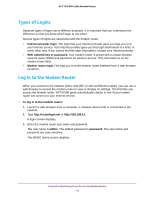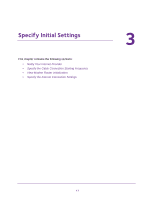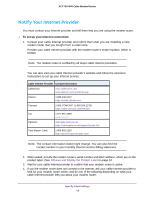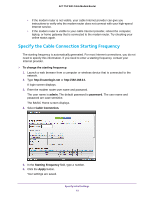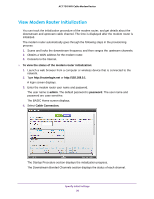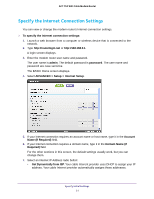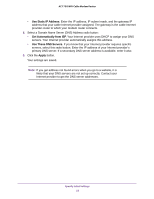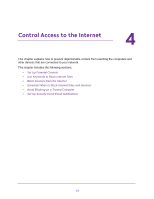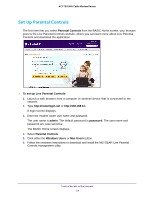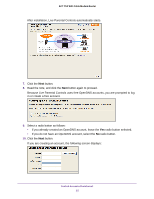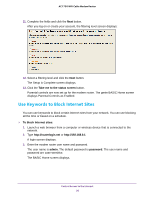Netgear C6300 User Manual - Page 21
Specify the Internet Connection Settings, ADVANCED > Setup > Internet Setup
 |
View all Netgear C6300 manuals
Add to My Manuals
Save this manual to your list of manuals |
Page 21 highlights
AC1750 WiFi Cable Modem Router Specify the Internet Connection Settings You can view or change the modem router's Internet connection settings. To specify the Internet connection settings: 1. Launch a web browser from a computer or wireless device that is connected to the network. 2. Type http://routerlogin.net or http://192.168.0.1. A login screen displays. 3. Enter the modem router user name and password. The user name is admin. The default password is password. The user name and password are case-sensitive. The BASIC Home screen displays. 4. Select ADVANCED > Setup > Internet Setup. 5. If your Internet connection requires an account name or host name, type it in the Account Name (If Required) field. 6. If your Internet connection requires a domain name, type it in the Domain Name (If Required) field. For the other sections in this screen, the default settings usually work, but you can change them. 7. Select an Internet IP Address radio button: • Get Dynamically from ISP. Your cable Interent provider uses DHCP to assign your IP address. Your cable Internet provider automatically assigns these addresses. Specify Initial Settings 21