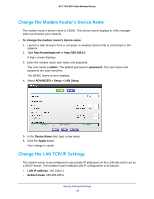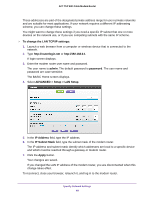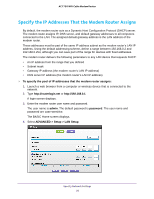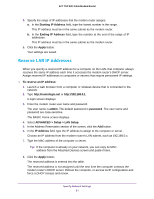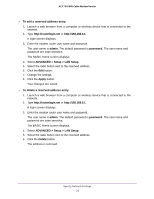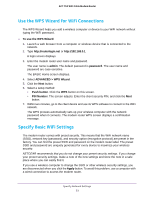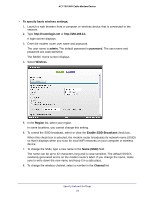Netgear C6300 User Manual - Page 49
To change the LAN TCP/IP settings, admin, password, ADVANCED > Setup > LAN Setup, IP Address
 |
View all Netgear C6300 manuals
Add to My Manuals
Save this manual to your list of manuals |
Page 49 highlights
AC1750 WiFi Cable Modem Router These addresses are part of the designated private address range for use in private networks and are suitable for most applications. If your network requires a different IP addressing scheme, you can change these settings. You might want to change these settings if you need a specific IP subnet that one or more devices on the network use, or if you use competing subnets with the same IP scheme. To change the LAN TCP/IP settings: 1. Launch a web browser from a computer or wireless device that is connected to the network. 2. Type http://routerlogin.net or http://192.168.0.1. A login screen displays. 3. Enter the modem router user name and password. The user name is admin. The default password is password. The user name and password are case-sensitive. The BASIC Home screen displays. 4. Select ADVANCED > Setup > LAN Setup. 5. In the IP Address field, type the IP address. 6. In the IP Subnet Mask field, type the subnet mask of the modem router. The IP address and subnet mask identify which addresses are local to a specific device and which must be reached through a gateway or modem router. 7. Click the Apply button. Your changes are saved. If you changed the LAN IP address of the modem router, you are disconnected when this change takes effect. To reconnect, close your browser, relaunch it, and log in to the modem router. Specify Network Settings 49