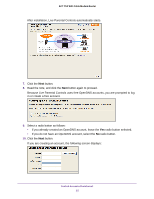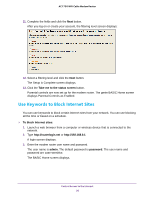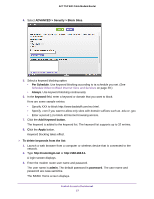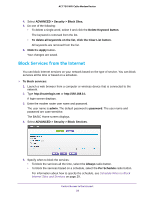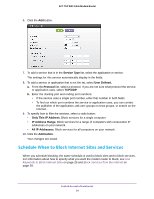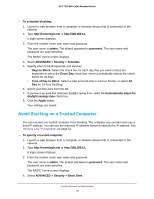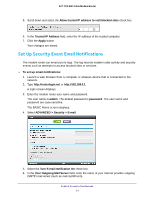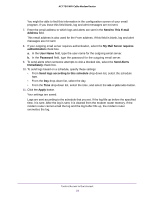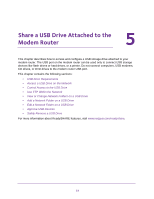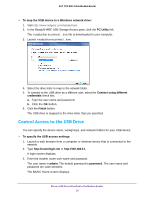Netgear C6300 User Manual - Page 30
Avoid Blocking on a Trusted Computer, ADVANCED > Security > Block Sites
 |
View all Netgear C6300 manuals
Add to My Manuals
Save this manual to your list of manuals |
Page 30 highlights
AC1750 WiFi Cable Modem Router To schedule blocking: 1. Launch a web browser from a computer or wireless device that is connected to the network. 2. Type http://routerlogin.net or http://192.168.0.1. A login screen displays. 3. Enter the modem router user name and password. The user name is admin. The default password is password. The user name and password are case-sensitive. The BASIC Home screen displays. 4. Select ADVANCED > Security > Schedule. 5. Specify when to block keywords and services: • Days to Block. Select the check box for each day that you want to block the keywords or select the Every Day check box, which automatically selects the check boxes for all days. • Time of Day to Block. Select a start and end time in 24-hour format, or select All Day for 24-hour blocking. 6. Select your time zone from the list. 7. If you live in an area that observes daylight saving time, select the Automatically adjust for daylight savings time check box. 8. Click the Apply button. Your settings are saved. Avoid Blocking on a Trusted Computer You can exempt one trusted computer from blocking. The computer you exempt must use a fixed IP address. You can use the reserved IP address feature to specify the IP address. See Reserve LAN IP Addresses on page 51. To specify a trusted computer: 1. Launch a web browser from a computer or wireless device that is connected to the network. 2. Type http://routerlogin.net or http://192.168.0.1. A login screen displays. 3. Enter the modem router user name and password. The user name is admin. The default password is password. The user name and password are case-sensitive. The BASIC Home screen displays. 4. Select ADVANCED > Security > Block Sites. Control Access to the Internet 30