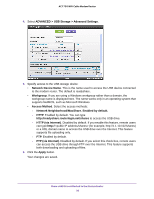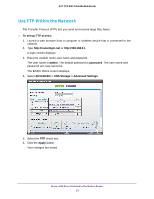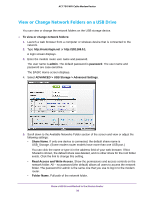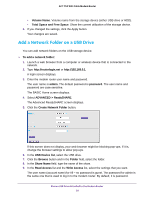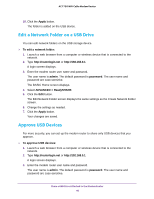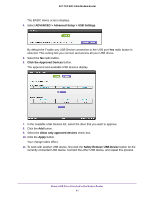Netgear C6300 User Manual - Page 41
ADVANCED > Advanced Setup > USB Settings., Click the Approved Devices, Apply
 |
View all Netgear C6300 manuals
Add to My Manuals
Save this manual to your list of manuals |
Page 41 highlights
AC1750 WiFi Cable Modem Router The BASIC Home screen displays. 4. Select ADVANCED > Advanced Setup > USB Settings. By default the Enable any USB Device connection to the USB port Yes radio button is selected. This setting lets you connect and access all your USB drives. 5. Select the No radio button. 6. Click the Approved Devices button. The approved and available USB devices display. 7. In the Available USB Devices list, select the drive that you want to approve. 8. Click the Add button. 9. Select the Allow only approved devices check box. 10. Click the Apply button. Your change takes effect. 11. To work with another USB device, first click the Safely Remove USB Device button for the currently connected USB device. Connect the other USB device, and repeat this process. Share a USB Drive Attached to the Modem Router 41