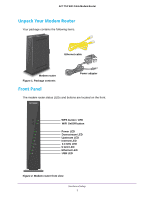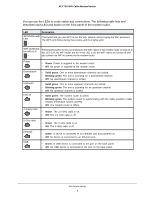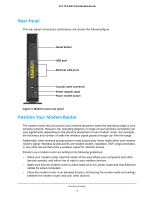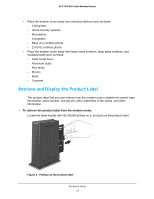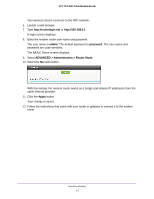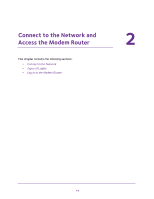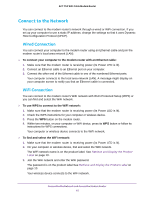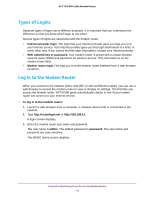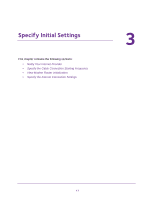Netgear C6300 User Manual - Page 12
Cable Your Modem Router to a Router or Gateway, To cable your modem router, Power On/Off
 |
View all Netgear C6300 manuals
Add to My Manuals
Save this manual to your list of manuals |
Page 12 highlights
AC1750 WiFi Cable Modem Router To cable your modem router: 1. Connect a coaxial cable. Use the coaxial cable that your cable company provides to connect the cable port on the modem router to a cable wall outlet or a line splitter. Note: If Charter is your cable Internet provider, Charter recommends connecting your modem router directly to a cable wall outlet. If you must use a splitter, use a splitter that is rated at 3.5 dBmv. 2. Connect the power adapter provided in the package to the modem router and plug the power adapter in to an electrical outlet. 3. Press the Power On/Off button on the rear panel of the modem router. The Power LED lights green. You can log in to the modem router to view or change its settings. Cable Your Modem Router to a Router or Gateway If you want to cable the modem router to a router or gateway, then you must log in to the modem router and change its Router Mode setting. Changing this setting prevents certain network conflicts that can occur when two devices on the same network perform routing functions such as network address translation (NAT) and DHCP (assigning IP addresses to devices on the network). To cable your modem router to a gateway or router: 1. Connect a coaxial cable. Use the coaxial cable that your cable company provides to connect the cable port on the modem router to a cable wall outlet or a line splitter. Note: If Charter is your cable Internet provider, Charter recommends connecting your modem router directly to a cable wall outlet. If you must use a splitter, use a splitter that is rated at 3.5 dBmv. 2. Connect the power adapter to the modem router and plug the power adapter into an electrical outlet. 3. Press the Power On/Off button on the rear panel of the modem router. The Power LED lights green. 4. On your computer or wireless device, find and select the WiFi network. The WiFi network name is on the product label. See Retrieve and Display the Product Label on page 10. 5. Join the WiFi network and enter the WiFi password. The password is on the product label. See Retrieve and Display the Product Label on page 10. Hardware Setup 12