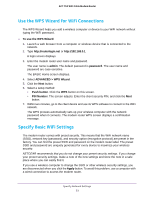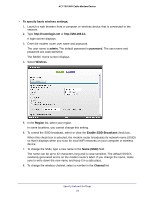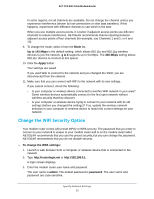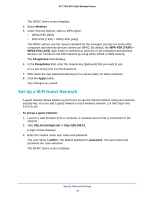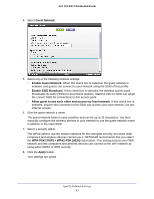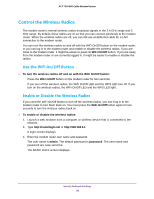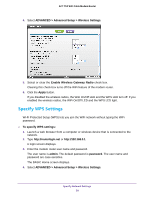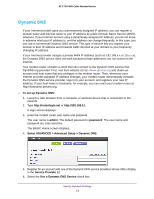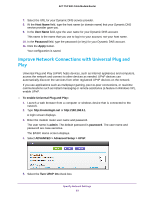Netgear C6300 User Manual - Page 58
Control the Wireless Radios, Use the WiFi On/Off Button, Enable or Disable the Wireless Radios
 |
View all Netgear C6300 manuals
Add to My Manuals
Save this manual to your list of manuals |
Page 58 highlights
AC1750 WiFi Cable Modem Router Control the Wireless Radios The modem router's internal wireless radios broadcast signals in the 2.4 GHz range and 5 GHz range. By default, these radios are on so that you can connect wirelessly to the modem router. When the wireless radios are off, you can still use an Ethernet cable for a LAN connection to the modem router. You can turn the wireless radios on and off with the WiFi On/Off button on the modem router, or you can log in to the modem router and enable or disable the wireless radios. If you are close to the modem router, it might be easier to press its WiFi On/Off button. If you are away from the modem router or are currently logged in, it might be easier to enable or disable the radios. Use the WiFi On/Off Button To turn the wireless radios off and on with the WiFi On/Off button: Press the WiFi On/Off button on the modem router for two seconds. If you turn off the wireless radios, the WiFi On/Off LED and the WPS LED turn off. If you turn on the wireless radios, the WiFi On/Off LED and the WPS LED light. Enable or Disable the Wireless Radios If you used the WiFi On/Off button to turn off the wireless radios, you can't log in to the modem router to turn them back on. You must press the WiFi On/Off button again for two seconds to turn the wireless radios back on. To enable or disable the wireless radios: 1. Launch a web browser from a computer or wireless device that is connected to the network. 2. Type http://routerlogin.net or http://192.168.0.1. A login screen displays. 3. Enter the modem router user name and password. The user name is admin. The default password is password. The user name and password are case-sensitive. The BASIC Home screen displays. Specify Network Settings 58