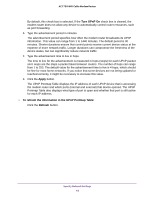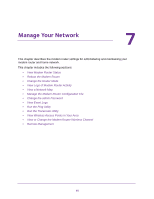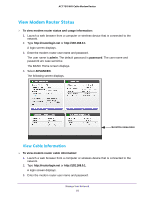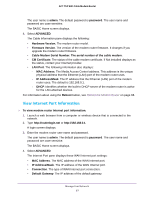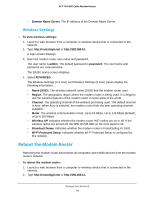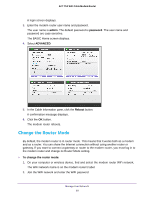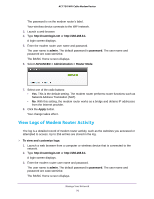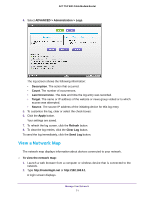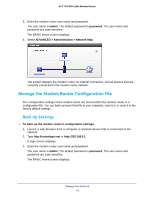Netgear C6300 User Manual - Page 69
Change the Router Mode, admin, password, ADVANCED, Reboot
 |
View all Netgear C6300 manuals
Add to My Manuals
Save this manual to your list of manuals |
Page 69 highlights
AC1750 WiFi Cable Modem Router A login screen displays. 3. Enter the modem router user name and password. The user name is admin. The default password is password. The user name and password are case-sensitive. The BASIC Home screen displays. 4. Select ADVANCED. 5. In the Cable Information pane, click the Reboot button. A confirmation message displays. 6. Click the OK button. The modem router reboots. Change the Router Mode By default, the modem router is in router mode. This means that it works both as a modem and as a router. You can share the Internet connection without using another router or gateway. If you want to connect a gateway or router to the modem router, you must log in to the modem router and change its Router Mode setting. To change the router mode: 1. On your computer or wireless device, find and select the modem router WiFi network. The WiFi network name is on the modem router's label. 2. Join the WiFi network and enter the WiFi password. Manage Your Network 69