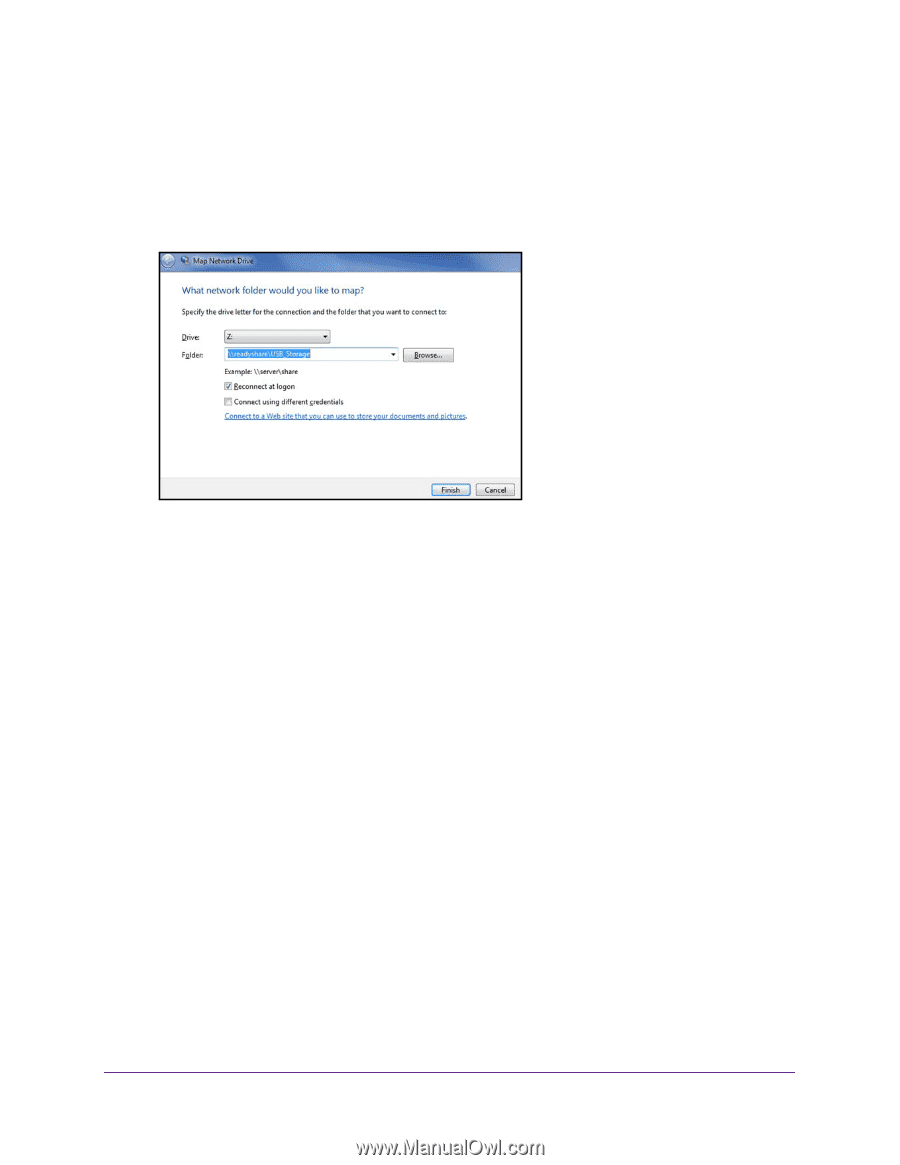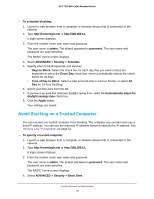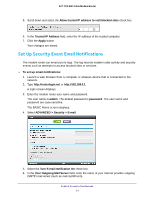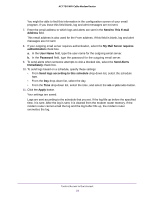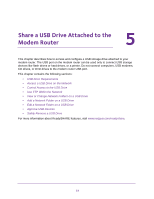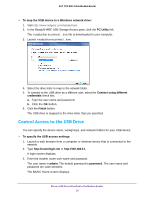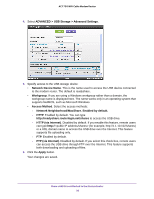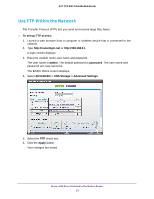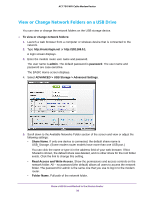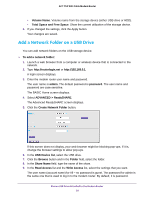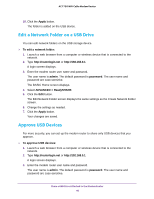Netgear C6300 User Manual - Page 35
Control Access to the USB Drive, To map the USB device to a Windows network drive, PC Utility
 |
View all Netgear C6300 manuals
Add to My Manuals
Save this manual to your list of manuals |
Page 35 highlights
AC1750 WiFi Cable Modem Router To map the USB device to a Windows network drive: 1. Visit http://www.netgear.com/readyshare. 2. In the ReadySHARE USB Storage Access pane, click the PC Utility link. The readyshareconnect.exe file is downloaded to your computer. 3. Launch readyshareconnect.exe. 4. Select the drive letter to map to the network folder. 5. To connect to the USB drive as a different user, select the Connect using different credentials check box. a. Type the user name and password. b. Click the OK button. 6. Click the Finish button. The USB drive is mapped to the drive letter that you specified. Control Access to the USB Drive You can specify the device name, workgroups, and network folders for your USB device. To specify the USB access settings: 1. Launch a web browser from a computer or wireless device that is connected to the network. 2. Type http://routerlogin.net or http://192.168.0.1. A login screen displays. 3. Enter the modem router user name and password. The user name is admin. The default password is password. The user name and password are case-sensitive. The BASIC Home screen displays. Share a USB Drive Attached to the Modem Router 35