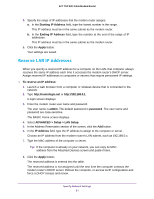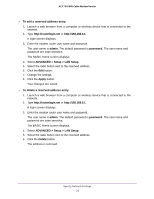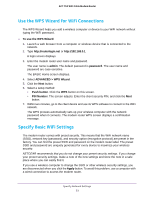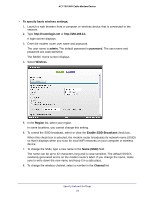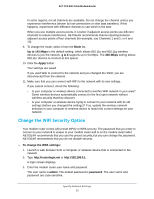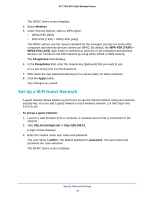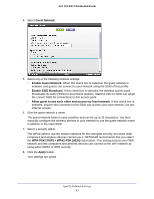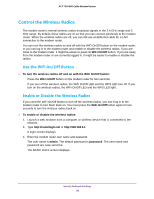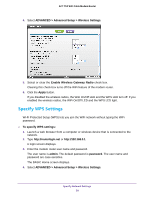Netgear C6300 User Manual - Page 56
Set Up a WiFi Guest Network, Under Security Options, select a WPA option
 |
View all Netgear C6300 manuals
Add to My Manuals
Save this manual to your list of manuals |
Page 56 highlights
AC1750 WiFi Cable Modem Router The BASIC Home screen displays. 4. Select Wireless. 5. Under Security Options, select a WPA option: • WPA2-PSK [AES] • WPA-PSK [TKIP] + WPA2-PSK [AES] The WPA2 options use the newest standard for the strongest security but some older computers and wireless devices cannot use WPA2. By default, the WPA-PSK [TKIP] + WPA2-PSK [AES] radio button is selected so that new or old computers and wireless devices can connect to the WiFi network by using either WPA2 or WPA security. The Passphrase field displays. 6. In the Passphrase field, enter the network key (password) that you want to use. It is a text string from 8 to 63 characters. 7. Write down the new password and keep it in a secure place for future reference. 8. Click the Apply button. Your changes are saved. Set Up a WiFi Guest Network A guest network allows visitors at your home to use the Internet without using your wireless security key. You can add a guest network to each wireless network: 2.4 GHz b/g/n and 5.0 GHz a/n. To set up a guest network: 1. Launch a web browser from a computer or wireless device that is connected to the network. 2. Type http://routerlogin.net or http://192.168.0.1. A login screen displays. 3. Enter the modem router user name and password. The user name is admin. The default password is password. The user name and password are case-sensitive. The BASIC Home screen displays. Specify Network Settings 56