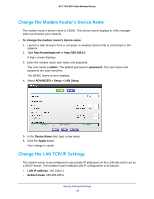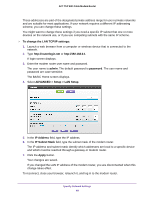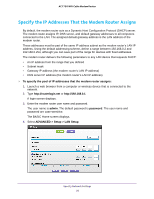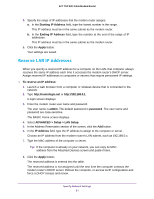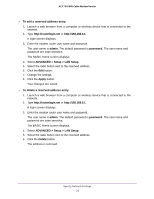Netgear C6300 User Manual - Page 47
Set Up a Default DMZ Server, ADVANCED > Setup > WAN Setup - port forwarding
 |
View all Netgear C6300 manuals
Add to My Manuals
Save this manual to your list of manuals |
Page 47 highlights
AC1750 WiFi Cable Modem Router Set Up a Default DMZ Server The default DMZ server feature is helpful when you are using some online games and videoconferencing applications that are incompatible with Network Address Translation (NAT). The modem router is programmed to recognize some of these applications and to work correctly with them, but other applications might not function well. In some cases, one local computer can run the application correctly if the IP address for that computer is entered as the default DMZ server. WARNING: DMZ servers pose a security risk. A computer designated as the default DMZ server loses much of the protection of the firewall and is exposed to exploits from the Internet. If compromised, the DMZ server computer can be used to attack other computers on your network. The modem router usually detects and discards incoming traffic from the Internet that is not a response to one of your local computers or a service that you configured in the Port Forwarding/Port Triggering screen. Instead of discarding this traffic, the modem router can forward the traffic to one computer on your network. This computer is called the default DMZ server. To set up a default DMZ server: 1. Launch a web browser from a computer or wireless device that is connected to the network. 2. Type http://routerlogin.net or http://192.168.0.1. A login screen displays. 3. Enter the modem router user name and password. The user name is admin. The default password is password. The user name and password are case-sensitive. The BASIC Home screen displays. 4. Select ADVANCED > Setup > WAN Setup. 5. Select the Default DMZ Server check box. 6. Type the IP address. 7. Click the Apply button. Your change takes effect. Specify Network Settings 47