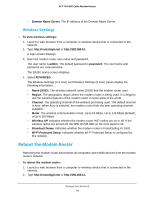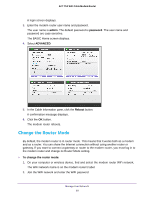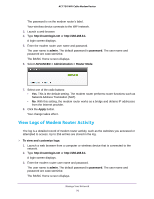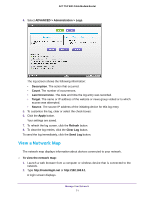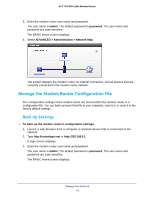Netgear C6300 User Manual - Page 73
Restore Configuration Settings, Backup Settings
 |
View all Netgear C6300 manuals
Add to My Manuals
Save this manual to your list of manuals |
Page 73 highlights
AC1750 WiFi Cable Modem Router 4. Select ADVANCED > Administration > Backup Settings. 5. Click the Back Up button. 6. When prompted, specify a location on your network. A copy of the current settings is saved in the location you specified. Restore Configuration Settings To restore configuration settings that you backed up: 1. Launch a web browser from a computer or wireless device that is connected to the network. 2. Type http://routerlogin.net or http://192.168.0.1. A login screen displays. 3. Enter the modem router user name and password. The user name is admin. The default password is password. The user name and password are case-sensitive. The BASIC Home screen displays. 4. Select ADVANCED > Administration > Backup Settings. 5. Click the Browse button to find and select the .cfg file. 6. Click the Restore button. The file is uploaded to the modem router and the modem router reboots. WARNING: Do not interrupt the reboot process. Erase the Current Configuration Settings You can erase the current configuration and restore the factory default settings. You might want to do this if you move the modem router to a different network. (For more information, see Factory Default Settings on page 97.) Manage Your Network 73