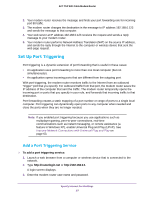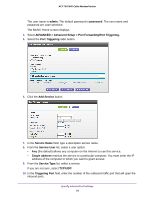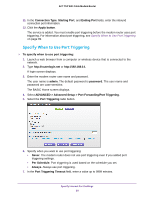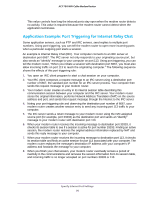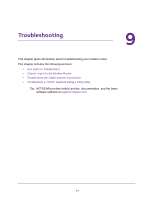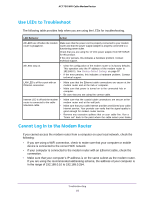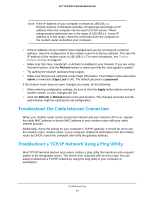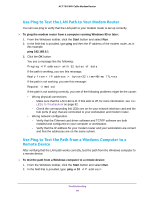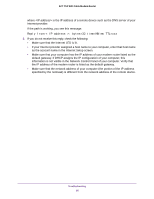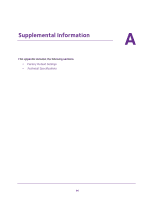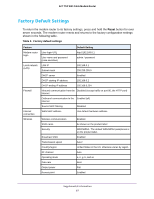Netgear C6300 User Manual - Page 92
Use LEDs to Troubleshoot, Cannot Log In to the Modem Router - troubleshooting
 |
View all Netgear C6300 manuals
Add to My Manuals
Save this manual to your list of manuals |
Page 92 highlights
AC1750 WiFi Cable Modem Router Use LEDs to Troubleshoot The following table provides help when you are using the LEDs for troubleshooting. LED Behavior Action All LEDS are off when the modem router is plugged in. Make sure that the power cord is properly connected to your modem router and that the power supply adapter is properly connected to a functioning power outlet. Check that you are using the 12 VDC power adapter from NETGEAR for this product. If the error persists, this indicates a hardware problem. Contact technical support. All LEDs stay on. • Clear the configuration of the modem router to its factory defaults. This operation sets the IP address of the modem router to 192.168.0.1. See Factory Default Settings on page 97. • If the error persists, this indicates a hardware problem. Contact technical support. LAN LED is off for a port with an Ethernet connection. • Make sure that the Ethernet cable connections are secure at the modem router and at the hub or computer. • Make sure that power is turned on to the connected hub or computer. • Be sure that you are using the correct cable. Internet LED is off and the modem • router is connected to the cable television cable. • • Make sure that the coaxial cable connections are secure at the modem router and at the wall jack. Make sure that your cable Internet provider provisioned your cable Internet service. Your provider can verify that the signal quality is good enough for modem router service. Remove any excessive splitters that on your cable line. Run a "home run" back to the point where the cable enters your home. Cannot Log In to the Modem Router If you cannot access the modem router from a computer on your local network, check the following: • If you are using a WiFi connection, check to make sure that your computer or mobile device is connected to the correct WiFi network. • If your computer is connected to the modem router with an Ethernet cable, check the connection. • Make sure that your computer's IP address is on the same subnet as the modem router. If you are using the recommended addressing scheme, the address of your computer is in the range of 192.168.0.10 to 192.168.0.254. Troubleshooting 92