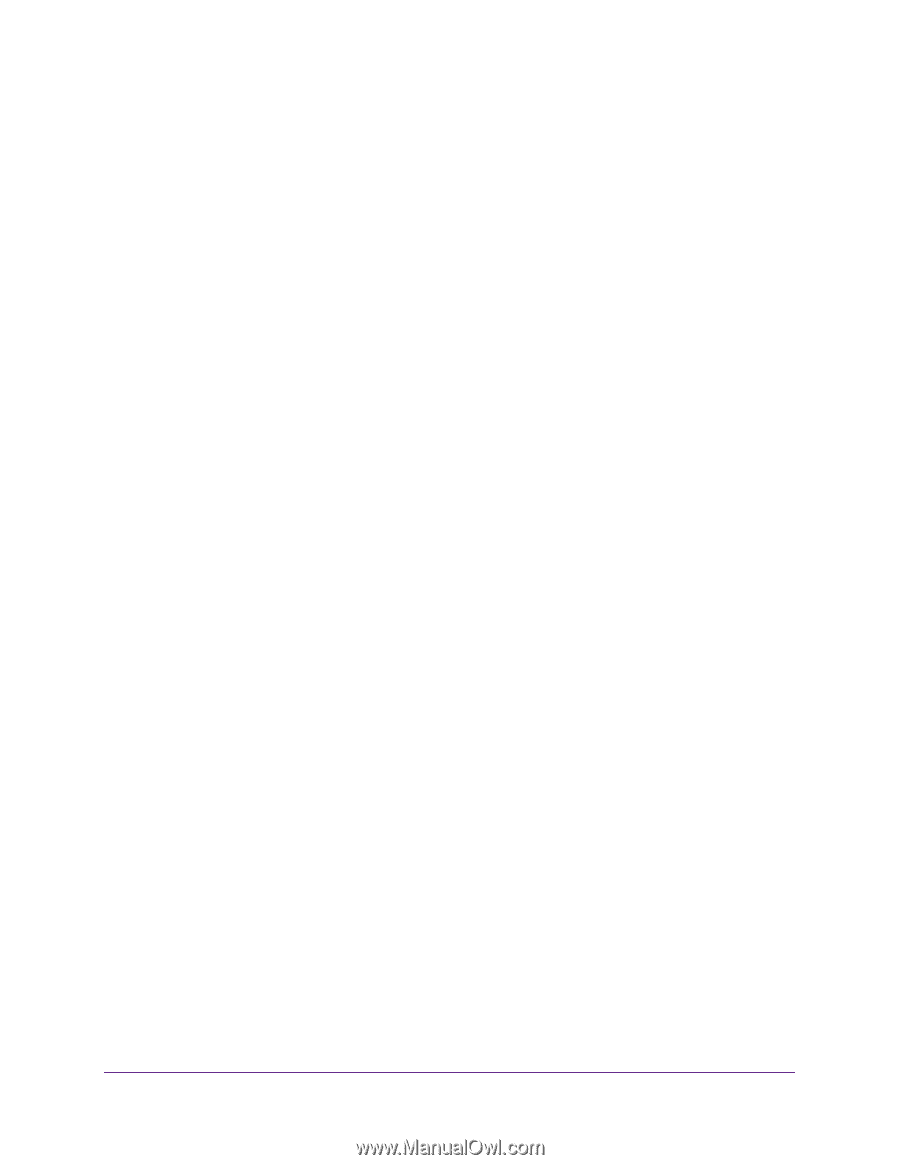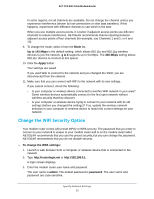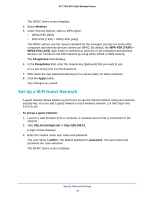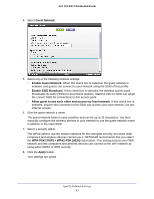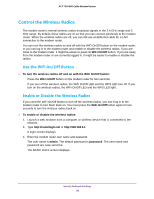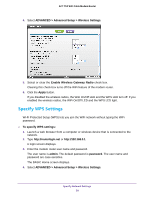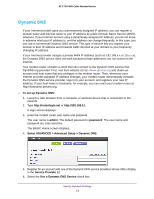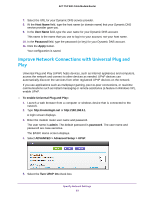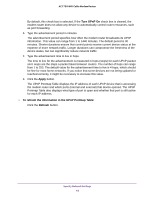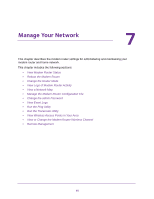Netgear C6300 User Manual - Page 60
Set Up a Wireless Card Access List, Select ADVANCED > Advanced Setup > Wireless Settings - user manual
 |
View all Netgear C6300 manuals
Add to My Manuals
Save this manual to your list of manuals |
Page 60 highlights
AC1750 WiFi Cable Modem Router The Router's PIN field displays the PIN that you use on a registrar (for example, from the Network Explorer on a Vista Windows computer) to configure the modem router's wireless settings through WPS. 5. (Optional) Select or clear the Disable Router's PIN check box. The PIN function might temporarily be disabled when the modem router detects suspicious attempts to break into the modem router's wireless settings by using the modem router's PIN through WPS. You can manually enable the PIN function by clearing the Disable Router's PIN check box. 6. (Optional) Select or clear the Keep Existing Wireless Settings check box. By default, the Keep Existing Wireless Settings check box is selected. NETGEAR recommends that you leave this check box selected. If you clear this check box, the next time a new wireless client uses WPS to connect to the modem router, the modem router wireless settings change to an automatically generated random SSID and security key. 7. Click the Apply button. Your changes are saved. Set Up a Wireless Card Access List By default, any wireless computer or device that is configured with the correct SSID is allowed access to your wireless network. For increased security, allow only specific wireless computers and devices to access the wireless network based on their MAC addresses. To set up wireless card access: 1. Launch a web browser from a computer or wireless device that is connected to the network. 2. Type http://routerlogin.net or http://192.168.0.1. A login screen displays. 3. Enter the modem router user name and password. The user name is admin. The default password is password. The user name and password are case-sensitive. The BASIC Home screen displays. 4. Select ADVANCED > Advanced Setup > Wireless Settings. Specify Network Settings 60