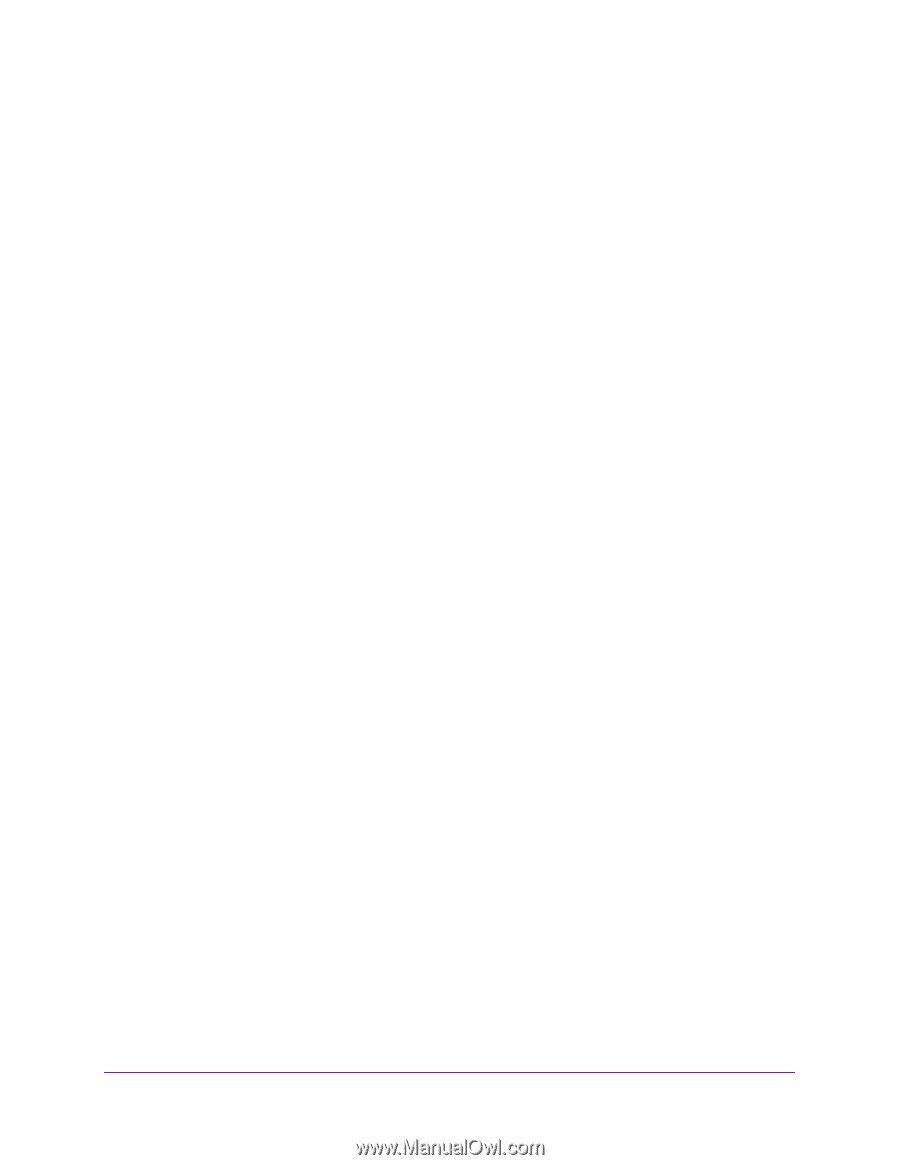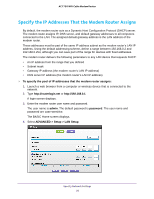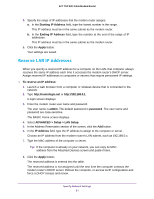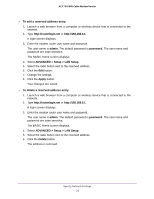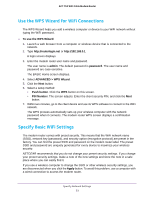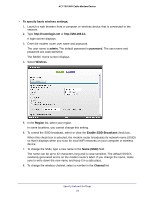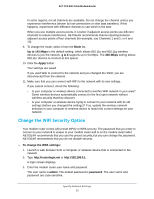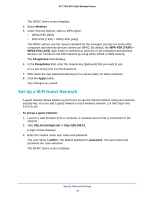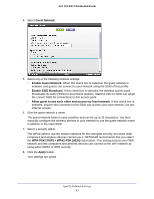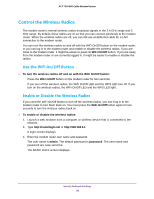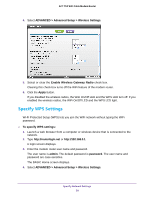Netgear C6300 User Manual - Page 55
Change the WiFi Security Option, Up to 145 Mbps, g & b, Apply, To change the WPA settings, admin
 |
View all Netgear C6300 manuals
Add to My Manuals
Save this manual to your list of manuals |
Page 55 highlights
AC1750 WiFi Cable Modem Router In some regions, not all channels are available. Do not change the channel unless you experience interference (shown by lost connections or slow data transfers). If this happens, experiment with different channels to see which is the best. When you use multiple access points, it is better if adjacent access points use different channels to reduce interference. NETGEAR recommends channel spacing between adjacent access points of four channels (for example, use Channels 1 and 5, or 6 and 10). 9. To change the mode, select it from the Mode list. Up to 145 Mbps is the default setting, which allows 802.11n and 802.11g wireless devices to join the network. g & b supports up to 54 Mbps. The 300-Mbps setting allows 802.11n devices to connect at this speed. 10. Click the Apply button. Your settings are saved. If you used WiFi to connect to the network and you changed the SSID, you are disconnected from the network. 11. Make sure that you can connect with WiFi to the network with its new settings. If you cannot connect, check the following: • Is your computer or wireless device connected to another WiFi network in your area? Some wireless devices automatically connect to the first open network without wireless security that they discover. • Is your computer or wireless device trying to connect to your network with its old settings (before you changed the settings)? If so, update the wireless network selection in your computer or wireless device to match the current settings for your network. Change the WiFi Security Option Your modem router comes with preset WPA2 or WPA security. The password that you enter to connect to your network is unique to your modem router and is on the modem router label. NETGEAR recommends that you use the preset security, but you can change the password. NETGEAR recommends that you do not disable security. To change the WPA settings: 1. Launch a web browser from a computer or wireless device that is connected to the network. 2. Type http://routerlogin.net or http://192.168.0.1. A login screen displays. 3. Enter the modem router user name and password. The user name is admin. The default password is password. The user name and password are case-sensitive. Specify Network Settings 55